How to Connect PS4 to TV, Monitor or Laptop?

So you just got a PS4 and you want to connect it to a monitor, TV set, or a laptop? This is a standard process, but users sometimes have difficulty joining their PS4 with a TV or Monitor. This is mainly due to the lack of the required connectors. There are many ways to accomplish this task without even having specific skills. In this article, we will talk about all the possible methods and ways you can do this. So let’s not waste any time.
Table of Contents
How TV Connection Works
How to connect Sony Playstation 4 to a TV? For a new gaming console, it is not necessary to have a proprietary Sony TV panel, instead, models of different brands and sizes are also used. The initial setting level is connecting the PS4 to the television. Therefore use this step-by-step technique:
- Connect the HDMI cable to the TV panel by inserting it into the corresponding port located at the back or side of the screen.
- Plug the other plug into the HDMI socket on the Playstation 4 console.
- Plug the power cord into an outlet, and connect the other end to the port of the set-top box.
- If you are not supposed to connect to the Internet via Wi-Fi, then turn on the network cable.
- Attach the small end of the USB electrical cable to the joystick and the other end to the analogous station input.
To start the gamepad, just launch the power key that is located in front of the console and hold down the PS4 button on the joystick. For stable operation of the set-top box, it is connected to the Internet via a cable that is inserted into the LAN port.
How to connect PS4 to the TV via an internet connection? The wireless method is considered more practical because it allows you to download video games. Follow these steps:
- Go to the navigation panel using the joystick. Press the “up” button and select “settings”.
- Go to the “network” tab and select the Wi-Fi variation in the “configure Internet connection” item.
- Select a home network from the proposed list. Forgotten password. To refuse the proposal to engage a “proxy server”.
After completing the process, you need to log into your account and choose a suitable password. Tip: If you have previously used the PS3 game panel, then it is not necessary to create a new profile. Registration with the introduction of the old password and login is assumed.
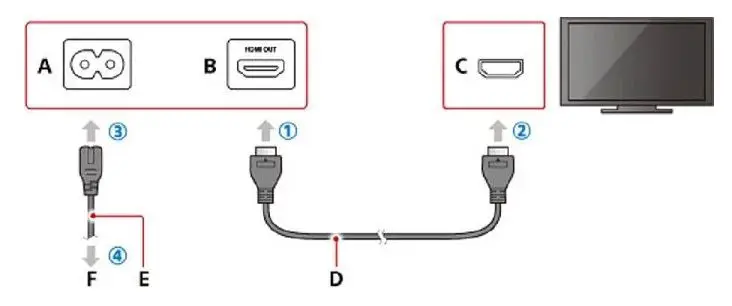
If you are interested to learn How Much Electricity Does a PS4 Use, read this article that I wrote!
Required Adapters
How do I connect my Playstation 4 to an older TV? In that case, adapters are required if monitors do not have suitable HDMI jacks. The most common method is to use tulips. The main disadvantage of this option is the transmission of low-quality images.
To connect, insert adapters into the corresponding ports, then turn on the TV receiver, select the required signal using the control panel. By using this method, you will not have the appearance of difficulties with synchronization. Having figured out how to connect your PS4 to your TV, you need to choose the right converter.
When buying card readers, you should pay attention to the following factors:
- Prefer USB-powered adapters. There is a possibility that the adapter will not function with your PS4 without additional power.
- The presence of a 3.5 mm jack in the converter. VGA and DVI may not reproduce sound, therefore, using a card reader without a connector, the game on the console will run silently.
- Some adapters have different models.
When buying, it is recommended that you familiarize yourself with the characteristics or check with the seller about the features of the product so that you do not have to make a return.

Connecting PS4 to a Laptop
How to connect PS4 to laptop? Connecting a video console to a laptop without the use of auxiliary software elements is associated with the settlement of issues that arise along the way. One is that there is no HDMI input on the portable device (only the input is present). Can PlayStation 4 be connected to a laptop in this case?
This problem can be solved by using an old RCA cable and a special converter connected to the USB socket in the laptop. On the one hand, the adapter has a USB plug, and on the other, a standard “tulip”. The main disadvantage of the connection is the poor quality of the transmitted image. According to experts, this method is suitable for short-term use.
Step-by-step technology like Playstation 4 connect to laptop:
- Insert the plug responsible for broadcasting the video signal into a special adapter, then connect the card reader to the laptop.
- Reset the user preset on the station. To do this, press and hold the power key. After the console produces an audible message, release the button.
- Tulips RCA cable (white and red) insert the audio port through the av-jack converter.
This is an effective and simple technique for connecting Playstation 4 to your laptop. Here it is imperative to switch video and audio modes on the console. To do this, go to the ps4 pro settings and select the “tulips” icon. Even novice users can figure out how to connect PS4 to a laptop via HDMI, the main thing is to follow the instructions clearly.

Connecting PS4 to a Monitor
Can PS4 be connected to a monitor? Yes, but it will take time and effort to complete this process. The better and newer the screen, the easier it is to establish a connection. The easiest method is to connect via an HDMI cable, but it happens that the corresponding socket is missing on the PC.
Connecting to a laptop PS4 via HDMI follows the diagram below:
- Plug the HDMI cable on the monitor and console into the corresponding ports.
- The settings are determined automatically.
- Switch on both devices, synchronization should take place.
How to connect PS4 to a monitor without an HDMI cable? In such cases, a DVI-HDMI adapter is used, but this does not solve all the problems. The adapter displays only the image, and if there are no speakers, they use headphones, which is not very convenient. This interface has several versions: I, A, and D.
Before purchasing a module, it is advisable to check the view of the connector in the monitor. Otherwise, there will be big problems with the connection. How else do you connect your PS4 to a monitor? A good option is through the VGA interface. It is installed on almost all PC displays.
If the converter will not work, it is recommended to purchase an HDMI-VGA adapter equipped with a powerful power system. It will help you convert the broadcast to the desired stream. Resolution may need to be reduced. Such a module looks like a small box in which 3 entrances are arranged:
- audio port for connecting speakers and headphones;
- VGA or DVI interface;
- HDMI socket.
This method will resolve the issue of how to connect your PS4 to a monitor. Adapters that do not provide for the auxiliary power supply mode will not help to adjust the synchronization with the Playstation.

Connecting PS4 to a Laptop
What other option is there for connecting PS4 to a computer? You can use the help of an image broadcasting program to connect your PS4 to a computer. As a result, the picture will be of high quality, but the transmission is delayed. This method is not suitable for dynamic games. Setting diagram:
- Install the PS4 Remote Play app on your computer. It is distributed on the net free of charge.
- Start the program. A window will open for making settings.
- Sign in with your profile. If not, create an account.
- Hammer settings and frame rate.
- Turn on the gamepad and go to the connection menu. Check the box “Allow remote playback”.
- After clicking the “add device” option, a numeric code will appear on the screen.
- Go back to the computer and select “Manual registration”. Next, enter the digital combination obtained on the console.
- The program will connect to the STB and the registration will be completed.

How to Set up the Picture on Your PS4?
This can be done in just a few steps. First, go to the “Screen and Sound” panel, then select “Configure video output”. The display will prompt you to adjust the RGB range, define the resolution, and display Deep Color. The choice of the required resolution is determined by the type of connection and the capabilities of the set-top box. RGB coverage must be set to full. Then they switch to Deep Color and set the option to “automatic”.
Probable Problems
Sometimes, if you follow the instructions carefully, you won’t be able to connect your PS4 to the monitor. Perhaps this is for the following reasons:
- The HDMI port is directed only to the output. In many laptop models, this connector does not receive transmission, and the projection does not go to the gadget;
- The picture broadcast via Remote Play dazzles or slows down – the equipment does not have time to process the information. Then it is recommended to use the module more powerful;
- No sound – the cable does not reproduce it. It is necessary to use other methods of outputting sound from a video set-top box (headphones, speakers).
Important: Mobile computers with low power sometimes experience freezes. This is due to the fact that a weak video card or processor does not have the ability to stably broadcast a picture from the console. In the event of such malfunctions, it is advisable not to overload the equipment in order to prevent wear and tear.
Conclusion
In this article, we have gone through the most convenient and best ways on which you can connect your PS4 to a TV, monitor or laptop. By understanding the instructions, users can connect their console easily to any TV, without any additional steps or complex manipulations. All you need is the right cable and adapters. I hope that you now have a better picture of how connecting methods work.







