Why Does My TV Turn Off By Itself? Solution

If you have a smart TV that suddenly starts to turn off for no reason at all, and you don’t know what to do, don’t panic! This problem is common, and it can appear on some TV models. However, this can be quite frustrating, especially if you’re watching your favorite show and your TV starts turning off. In this article, we’ll talk about why this happens and how to fix it. So, let’s start!
Why Does My TV Turn Off By Itself? If your TV turns on or off at regular intervals (every 30 minutes), you likely have a power saving option activated, such as Idle TV Standby, Sleep Timer, or an On Timer. Another reason is a loose cord or low batteries in the remote control. If the issue is related to hardware, contact a professional.
By investigating what the problem is, you can easily solve the issue with the TV that keeps turning off by itself. Usually, this problem occurs because of a setting you previously set on your TV. The next section will cover all the possible reasons why this happens and how to fix it.
If you have the opposite problem with your TV, then this article is for you: Why Does My Samsung TV Keep Turning On By Itself?
Table of Contents
How To Fix a TV That Keeps Turning On and Off By Itself?
The cause of this issue is usually something trivial. Some of the most common reasons why this happens are listed below, and if you follow these instructions, you will stop your TV from turning off on its own. Whether you use a Samsung, Vizio, or any other popular TV, these tips should help you out with the issue of the TV turning on by itself.
Here are all the solutions on how to fix a TV that keeps turning Off by itself:
1. Unplug Your TV (and Plug It Into the Wall)

This is a very well-known TIP when dealing with an electronic device, and it can be used in this case as well. By unplugging your TV and plugging it back in after 10 seconds, your TV should reset. You could even try removing a surge protector if you have one or using a different outlet. This might solve your TV from turning off by itself.
Also, sometimes plugging out the TV won’t be enough. To do a proper reset, one should hold down the power button for a few seconds once the TV has been unplugged, and then after that, you can plug it back in.
2. Turn Off HDMI-CEC Feature

The HDMI-CEC connection is a nifty feature implemented in most smart TVs, which enables a connected device to control when your TV powers on or off. This especially comes in handy with gaming devices (such as Xbox, PS5, or Nintendo) since simply turning on your gaming console, your TV will also turn on. Unfortunately, this feature tends to lead to problems, such as this one, when your TV turns itself off.
Fortunately, HDMI-CEC can be disabled very easily from the settings menu of your TV. Although, if HDMI-CEC is disabled, the TV will have to be turned on manually.
As mentioned, CEC (Consumer Electronics Control) can come in handy, especially after a hard day at work, after which no one really wants to stand up from the comfy sofa and grab the other remote. Depending on the manufacturer, this feature can also be found under different names. The most popular ones are: AnyNet+ (Samsung), Bravia Sync (Sony), and SimpLink (LG).
3. Disconnect Your TV From Wi-Fi

Although it might not seem logical at first, a Wi-Fi connection can also be one reason your TV turns on or off by accident. If you have some app that is connected to a device, such as Samsung’s SmartThings or Google Home, into a home network, there is a possibility that one of these devices is causing your TV to turn off on its own.
In order to check if this is the case, disconnect your TV from Wi-Fi, and if the problem is still present, you’ll know that this feature is not causing this issue. However, if the problem disappears, the next step is disconnecting all devices and connecting them back on.
4. Turn Off TV’s Power Timer
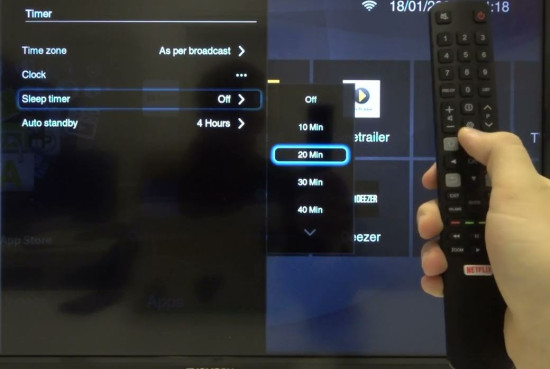
A TV’s power timer can be one of the reasons why your TV might turn on or off. If the TV turns off at the same time every day, a power timer is most likely set up. Open the menu and go into the TV settings, find the System Manager tab under the General tab, choose Time, and then Sleep Timer. Turn off this feature, and that’s it.
5. Check the Batteries In the Remote Control

If your TV’s remote has low batteries, it might send an errant signal to your TV, and that way, turn it off. Worn-out buttons that stay pressed can also cause problems and turn on or off your TV.
Changing the batteries, cleaning the remote, or even buying a new one is also one of the solutions to this issue. A faulty remote control could send signals to the TV even if no button was pressed.
6. Look for Nearby TVs

Although this does not happen often, there are situations where a TV could pick up a signal that is sent to another TV via a different remote. Especially if the same manufacturer produces them. This can pose problems for those with two or more devices produced by the same manufacturer (for example, two Samsung TVs) in the same house or room.
Not only this, but your TV could intercept a signal sent by your neighbor if the houses are close enough or if a neighbor is using a universal remote. All kinds of stories are circulating the internet, even ones that sunrays can mess up the Tv’s infrared sensors and cause them to turn on or off.
7. Set Your TV To Eco Mode
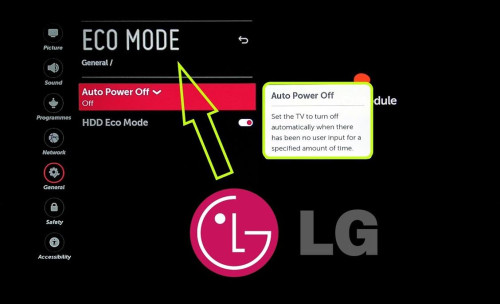
This method has more to do with a TV that turns on its own, but since this might also be an issue people encounter alongside the aforementioned one, we’ll still cover it. In order to instantly turn on when SmartThings or a similar casting app force it to, a smart TV won’t be fully turned off in most cases.
Rather, the TV enters a low-power state but is still on. By turning this feature off, the TV won’t start immediately after a casting app has been used. The easiest way to disable this feature is to set up Eco Mode, which will fully shut down your TV once you press the Power button.
When the TV turns off spontaneously, setting up the connected devices in Eco Mode is required. If devices such as a Sound Bar or laptop enter Sleep Mode, they might be putting your TV to sleep.
8. Update Your TV Firmware
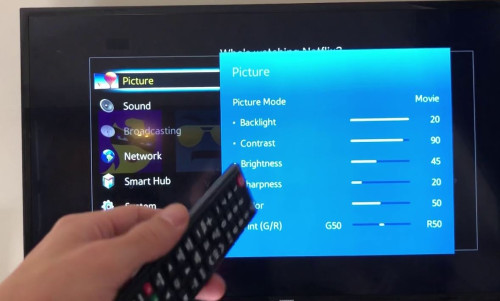
Updating TV firmware is something that must be done from time to time. Since some TVs have frequent firmware updates, having the latest update is important. It is not advisable to skip these updates because it can cause additional problems later.
Installing a firmware update is simple, just go into the device settings and search for the firmware update tab. You need to have an internet connection to do this.
When confirming, the TV will scan for updates on its own and ask for permission to download and install it. In some specific cases, there might be a need for a manual update which is done via a USB flash drive. Contact customer support or go to their product webpage to check if this is the case for your model.
9. Do A Factory Reset
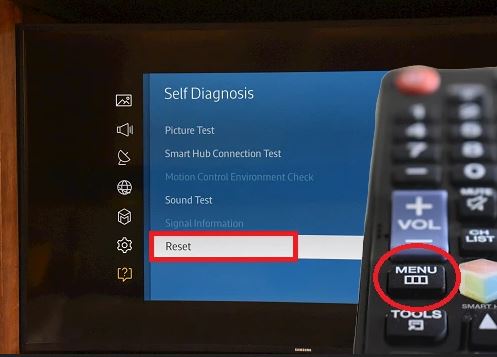
Doing a factory reset is the last thing you need to do. Basically, when a factory reset is done, the TV returns to the settings you had when you first bought it, which should eliminate the problem where your TV turns itself off. However, rather than doing a full-on reset all at once, the best way to do this is to reset one feature daily and check if the problem goes away.
If this method does not help, it is best to contact their technical support or a professional to see if it is a technical problem, not a software one.
Related Article: How to Measure the Diagonal of Your TV?
Lastly, we have one video that you should also watch if your TV keeps turning on and off without any reason.
If you have lost your remote and cannot turn on your TV, be sure to read How To Turn ON a TV Without Remote or Power Button?
Expert Advice For Maintaining TV
The following advice will help maintain the perfect condition of each smart TV and thus extend its life span. Make sure to stick to these rules when setting up and taking care of your TV:
- Placement of the TV is extremely important, especially if there is a water source such as an aquarium or a window nearby. Try to install the TV as far away as possible from water sources.
- A lot of dust can be accumulated on the TV’s outer case and could infiltrate the inside of the TV. For this reason, the room should be just a bit damp to limit the spread of dust.
- Disconnect the TV from Wi-Fi while it is not in use.
- Using a voltage stabilizer is highly recommended since it protects all connected devices.
- Be gentle with the TV remote since pressing the buttons too hard could cause them to get stuck.
Finally, once you read all the tips above, it’s important to note that this guide works for most, if not all, TV manufacturers ranging from LG, Sony, and Samsung to Vizio, HiSense, Magnavox, or Hitachi. Professional help simply can’t be avoided in some cases, but this pertains mostly to hardware issues. All other issues can be resolved by arranging the settings and features according to one’s needs and desires.
Related Article: Where Can I Recycle (Return) My Old TV?
Final Thoughts
A TV that turns on and off on its own is most likely not possessed by a ghost, but rather, it is a software problem or a timer that is turned on. Some of the best ways to solve this issue are unplugging and plugging back the TV, turning off the HDMI-CEC feature, disconnecting it from Wi-Fi, checking if a sleep timer has been set, or even changing the batteries in the remote.
The options we recommend you make last are updating the firmware or performing a factory reset. If all else fails, don’t be afraid to contact customer support since they will most likely be able to fix the issue. I hope this article has helped you, and if you have any additional questions, feel free to comment below.







