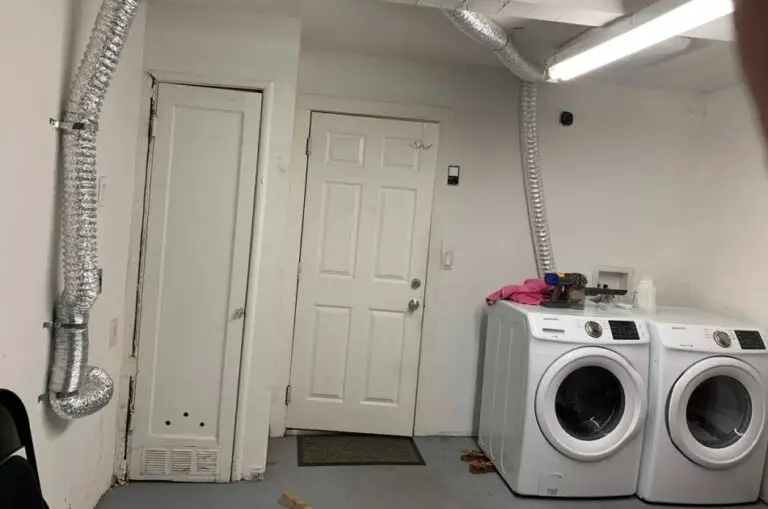How to Connect a USB Flash Drive To a TV?

For a modern Smart TV, a USB flash drive with an interesting film is hardly useful, because all content can be watched online. But for classic plasma, LED, OLED TVs, viewing from a USB drive is an alternative to connecting a PC to a TV or paying for expensive paid digital TV channels. The number of films, series, video clips recorded on the drives depends on its size. But the methods of how to connect a USB flash drive to a smart TV do not depend on him. Let’s see how to connect your USB flash drive to a TV.
Table of Contents
How to Connect a USB Flash Drive To a TV?
So How to Connect a USB Flash Drive to a TV? The easiest way to connect a USB flash drive is to use the USB connector that is built into Smart TV. It can be located on the back, side, or front panel. Find a suitable connector on your TV, install the USB stick into the connector, take the TV remote control, and select the desired folder in the file system.
Why Connect a USB Flash Drive To TV
USB Flash drive is a storage device on which you can record videos, photos, clips, and other media content. You can record a memorable video on it, which will remain in its original quality for a long time. Often, old cassettes are first digitized onto a DVD and then copied onto a flash drive.
To play all of the above, you need a computer or TV. The second option is often preferable for the following reasons:
- The diagonal of the TV screen is much larger than that of a PC.
- The image quality, clarity and detail are good enough to see every detail of the film.
- You can broadcast 3D films if your TV supports 3D.
- The sound from a TV is often much better than from a computer or laptop.
All this allows you to completely immerse yourself in the world of cinema and watch your favorite movie, TV series, cartoon on the big screen, with good sound and clarity. And most importantly, there is no advertising on the flash drive. And the quality of the display is not affected by the reliability of the Internet connection.
If you want to know How to Connect a Mouse to a TV, check this article.
Common Ways to Connect a USB Drive
Almost all USB flash drives are equipped with a standard USB connector. This is done for the convenience of connecting to a computer and laptop. But not all TVs are equipped with this connector, which slightly complicates the connection process.

You can turn on the USB flash drive in the following ways:
- Directly via USB input.
- Through auxiliary devices: digital TV set-top box, media players, DVD players.
- Using a computer or laptop.
You cannot use adapters to connect equipment. The thing is that the flash drive itself does not have a “full-fledged filling”. It’s just a storage device that needs another device to play the files.
Direct USB Connection on TV
The easiest way to connect a USB flash drive is to use the USB connector built into new TV models. It can be located on the back, side, or front panel. It is signed with the appropriate designation.

The process of connecting the drive is as follows:
- Find a suitable connector on your TV. You can simplify the process with instructions for the technique or find a detailed description of the model on the Internet on the manufacturer’s official website.
- Install the USB stick into the connector. The installation principle is the same as on a laptop or computer. You shouldn’t force this process. Some drives have a light indication. If it starts to glow or flash, then the device is installed correctly.
- Take the TV remote control. Go to the settings or select the AV mode through a separate button for switching the broadcast source. This is where the content of the Flash card will be displayed.
- Select the desired folder in the file system that opens on the TV screen. Movement along it is carried out using the remote control keys: up, down, right, left. Opening a folder or file – the OK key.
It is easy to return to broadcast mode. It is enough to change the signal source again and return it to the TV if the broadcast was carried out through the antenna. If the television was digital cable, then select HDMI, to which additional equipment is connected.
Possible Errors With Direct Connection
It’s easy to plug a USB flash drive into a Dexp, LG, Samsung TV, if a USB input is provided there. But in this process, the following errors may occur:
1. When switching to the AV source, the storage file system is not displayed. Errors can be 3: the TV does not support playing a USB flash drive, the device is faulty, or the connector in the TV is broken.
- You can check the TV’s ability to play flash drives using another similar device. Or by turning on the smartphone via a USB cable. If the phone files open, then the matter is in the storage.
- It is also easy to check if the flash drive is broken. It is enough to put it in a PC or laptop. If the computer sees the data correctly, then it is operational. And this means that the connector itself on the TV does not work.
- For the initial repair of the connector, it is worth carefully cleaning it from dust with a soft brush. If nothing has changed, the input needs to be replaced.
2. When opening the required file, the message “Error: Invalid/Unsupported Format” appears. To fix it, you need to re-record the movie in a different format. Most often, the technique supports the following options: WMV, mp4, avi, MPEG, vob, mkv. You can find out which formats the TV reproduces in its passport or on the manufacturer’s official website. There you will need to enter the exact brand and model of the equipment.
- It is possible to convert video to the desired format not only with the help of dubbing. It is enough to use one of the videos converting applications. For example, you can use Format Factory, Hamster Free Video Converter, Any Video Convertor, and others.
3. Not all files are playing or the movie gets stuck at some stage. Most likely, the error indicates a poor-quality recording of a broken file. For diagnostics, it is enough to play a movie from a drive on other equipment (PC, laptop).
All these errors can appear if you connect the USB flash drive to the TV through additional equipment. The fixes will be the same as above.
Incorrect Flash Drive Format
Besides the wrong video format, some flashcards have a different proprietary file system format. And if it does not match the possible options for the TV, then he will not see the equipment.
You can change the file system to FAT32 for new TVs or to FAT16 for old versions of equipment like this:
- Launch a USB flash drive on a computer or laptop.
- Open the “My Computer” folder on your computer and find the removable disk icon.
- Click on it with the right mouse button. Select “Format” in the list.
- Select the desired option in the window that opens under the item “File system” and put the option “Fast”.
- Start formatting, which will erase all data from the drive.
- Write the necessary information to the cleared USB flash drive. It will already be on the selected file system.
Important! The flash drive will not connect to the TV if it has the USB 3.0 specification, and the connector in the TV is 2.0. The NTFS or EXT3 file system options are not supported on TV. If this file format cannot be changed through formatting, then you don’t even need to try to put the equipment into the USB input on the TV.
Reading a Movie Through a DVD Player

Despite the fact that DVD technology is gradually becoming a thing of the past, it is still found in many homes and apartments. There are users who like the quality of playback of movies and cartoons through DVDs. And in the same device, there is often a connector for connecting a standard flash drive.
To connect a USB flash drive to a TV through a DVD player, do the following:
- Search for the USB connector in the equipment. It can be located on the back or front panel. Most often, it is in front that the connectors for connecting additional equipment are brought out.
- Installing the drive into the appropriate slot. Everything is the same as directly on TV, without hard clicks and sudden movements. A slight click can be heard during installation. He will indicate that the USB flash drive is inserted correctly and completely. But such a sound is optional, so you shouldn’t be guided by it as the only correct signal.
- Turn on the TV. Switch to picture playback from DVD. Also, the image is output from the AV source.
- Switching the player to flash drive playback mode. Usually it is enough to hold down the STOP key on the DVD remote control.
- When the file system of the drive opens, the desired file is selected. The navigation is the same as with the TV. You only need a DVD remote control: right, left, turn on OK.
Often, owners of high-quality DVD players switch to playing movies only from drives. And there are a number of reasons for this:
- The storage capacity of the drive is much larger than that of a DVD drive. There are USB sticks from Kingston with up to 2 terabytes of memory. Basically, it is the size of a removable external hard drive for a PC. The maximum disk capacity is 17 GB, the standard is up to 5 GB.
- Mobility and compactness. The disk takes up more space than the Flash card. The number of data rewrites is not limited. It is enough to periodically format the data to update the USB flash drive.
- Reliability and high speed of work. A movie is played faster from a storage device than from a disc. And the quality of detail, contrast is often much higher.
Important! You cannot run video with a new 4K resolution from a USB flash drive through a DVD player if the equipment itself does not support this format. To transfer this quality, it is better to buy Smart TV with new matrices.
Connecting Via a Media Player
One of the options for connecting a USB flash drive is to use a media player. Unlike DVD, this equipment supports and recognizes all format options. You can watch videos and photos of almost any type. There is no need to convert.
The connection principle is similar to a DVD-player.
- Find an input for a USB drive in the media player. It is usually located on the front panel. And it is available in all basic equipment configurations.
- Install the USB stick in the appropriate input. Wait until the light indicator comes on if any.
- Take the remote from the media player. Go to the “Video” section.
- Use the rewind buttons to select the desired file. And click OK.
Movies, clips, and cartoons will start playing. Difficulties can arise only with fairly old versions of players. Then you will also need to convert the file system format of the USB drive through formatting to FAT32.
NOTE: You shouldn’t believe everything that is posted on the forums. You won’t be able to connect a USB flash drive through a simple adapter with HDMI input. To do this, you need a special cord, which provides for a bus that recognizes information using drivers and transmits it to the TV. The cost of such a device is quite high.
If you have a problem on Connecting a Laptop to a TV via WiFi, check this article.
Playing Movies Through a Set-top Box
Digital TV tuners have a USB input as standard. The equipment itself is connected to the TV via the HDMI connector or via “tulips” for older TV versions.
The flash drive is connected according to the standard algorithm: install the drive, turn on the TV, use the console from the set-top box to find the desired file through the Menu.
Important! Before connecting the flash drive to the tuner, make sure that the files are recorded in the correct format. Not all set-top boxes reproduce all formats. It is better to immediately purchase an Android set-top box that expands the functionality of the TV to a Smart device. And through it, it is easy to connect a drive with any kind of cinema.
Connection Via Laptop or PC
A stationary computer or laptop is connected to the TV using an HDMI cable or tulips. Connect the equipment to watch movies on the big screen. In this case, the flash drive also acts as a storage device – a signal source. But it is rarely used because you can stream movies directly from the Internet. In this case, the TV screen simply duplicates everything that happens on the PC.
The advantage of this playback method is the ability to broadcast in Full HD quality. And the absence of delays in the playback of films.
Conclusion
It is up to the user to decide which way to choose to read information from a USB flash drive on TVs LG, Samsung, Toshiba, and other models. It all depends on the equipment available. When choosing, you can adhere to the following tips:
- If there is a USB connector in the TV itself, it is better to choose this connection method.
- You can turn on the USB flash drive through a media player, DVD or set-top box. If any of the devices is already connected to the TV, you can use it.
Remember that before recording a movie or series on a USB flash drive, you should format it via a PC or laptop and set the desired file system format. This will remove a large number of errors that appear after connecting devices.