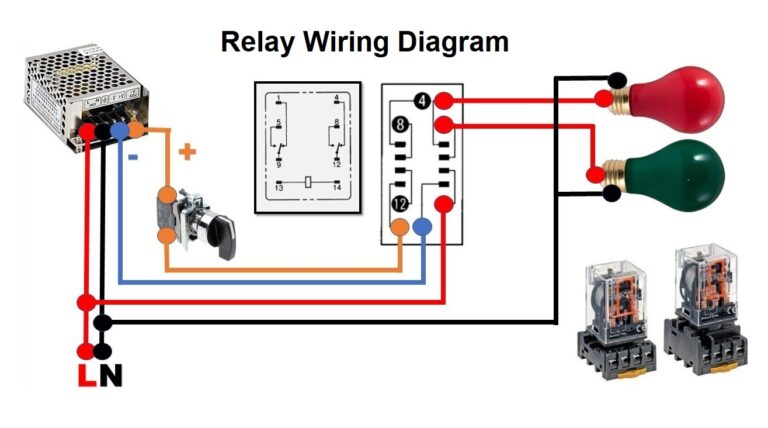How to Connect a Mouse To a (Smart) TV?

Currently, most smart TVs allow users to connect their mouse and keyboard to the TV, so you can use it as a computer. TV manufacturers are constantly delighting customers with new features and technology options. So, with the advent of Smart TV, the possibility of almost full-fledged Internet access from the TV opened. It became possible to go to social networks, watch videos from YouTube, and watch online movies on the big screen. For the convenience of switching channels and options, manufacturers have provided for connecting a computer mouse to a TV. In this article, we will provide you with information on how to connect your mouse and keyboard to your smartTV.
Table of Contents
How To Connect a Mouse to a Smart TV?
So How to Connect a Mouse to a Smart TV? To properly connect wired mice and keyboard, you need to plug them into the USB port on your smart TV. For wireless mice, use the Bluetooth receiver and plug it into the USB port on your TV. Sometimes before you try to connect the wireless mouse on your TV, you must choose the Bluetooth pairing mode in the TV settings.
Connecting Wired mice to Smart TV:
- Find the USB port on your TV.
- Plug the mice USB on free slot.


Connecting Wireless mice to Smart TV:
- Find the USB port on your TV.
- Plug the Bluetooth receiver on free slot.
If you want to learn How to Connect an iPhone to an LG Smart TV, or an iPhone to a Sony TV, check this article.
Why Do You Need a Mouse For TV?
A computer wired or wireless mouse allows you to:
- Control your TV with a handy PC tool. It’s much easier than a lot of buttons on the remote.
- Simplify menu navigation. And quietly flip through tabs in the selected browser or pictures on social networks.
Full use of the Internet is possible only with a keyboard and mouse. They provide the necessary parameters for entering information and navigating the global network.
Using the mouse instead of the remote control to the TV is possible only after the device is correctly connected and synchronized. Before starting the settings, you need to check if the TV supports a wireless Bluetooth connection.
Which TVs Support Connecting Wireless Mice

The list of brands and models of TVs to which you can connect a Bluetooth mouse is constantly growing. The most common are:
- LG: All LG Smart TVs released after 2014.
- Sony: Sony’s Android TV variants manufactured since 2015. Earlier models can support wireless networking, but not as good signal quality and sync capability.
- Samsung: Smart TV from Samsung, released since 2014. Models have the letter “H” or “J” for vehicles older than 2015.
- Panasonic: All Panasonic TV models from 2015.
Earlier TVs can connect a wired computer mouse. However, this method of synchronization limits the range of equipment. That is, you have to sit close enough to switch channels.
Related Article: RPX Vs. IMAX – The Difference Explained
How to Connect a Mouse to a TV: Best Methods
To connect a wireless mouse, you need a Bluetooth adapter or receiver. The keyboard is connected via a standard USB port. Moreover, it is advisable to choose a model with a long cord or buy an additional extension adapter to control the Smart TV from the “sofa”.

Before connecting the wireless mouse to the TV, you must select the Bluetooth pairing mode in the TV settings. To do this, go to the settings, find the “General” section, “external device manager” and find Bluetooth in the list.
The pairing process itself is very simple. The TV will see the device and after that you need to go to the settings:
- Find “Menu” Smart TV.
- Go to “System”.
- Select “Device Manager”.
- Adjust the work of the mouse for personal parameters.
On Smart TV, the “Device Manager” tab has fairly wide functionality. There you can find “Mouse parameters” and set the following parameters:
- Change the place of the main button from left to right or vice versa.
- Select the size of the arrow that serves as a pointer.
- Adjust the speed of movement of the mouse across the screen.
Setting all parameters is possible for wired and wireless mice for TV.
Possible Difficulties And Errors When Connecting
Connecting a wireless mouse to your Smart TV is easy. But there are situations when Android or Smart TV does not see the equipment. This happens due to the following errors:
- The accessory was released several years later than the TV. In such a situation, the mouse runs on more modern software. And you need to update the firmware version of the TV software. Or buy an older mouse.
- Incompatibility of specific selected TV models and computer mouse. A complete list of supported devices for each version of the TV can be found on the manufacturer’s website. There, the search is carried out by the brand of technology. Or you can call the TV technical support service and ask them for information.
Before buying a keyboard or mouse, you should check the year of manufacture of the TV and check if the software has been updated to the latest version. This will reduce the cost of the possible need to purchase a different version of the mouse.
You can update your TV software like this:
- Take a clean, formatted USB flash drive with enough memory.
- Write a new software version to it. The search for it is carried out according to the exact model of technology.
- Move the USB flash drive to the TV and update it through the file manager.
An easier option, if the Internet connection is stable and the signal is strong – go to the TV menu, select the “Support” line. Find “Software Update” there and run it. After downloading the new firmware, the technique must be restarted.
After the update is complete, you can try connecting the mouse to the TV again.
Benefits of Connecting Smart TV to the Mouse
Connecting the keyboard or mouse to a smart TV will help the user save a lot of time instead of using normal controls. With the help of a keyboard, you can enter the text or numbers faster. If you use a Google Chrome browser on your smart TV, you need to search content, and with the help of the mouse and keyboard, it’s a lot easier.
A mouse is a great tool if you need to scroll pages when you are surfing the web. The mouse is also good if you want to click on the content to view it or open.
Final Thoughts
Today smart TVs have many features and can do almost anything, just like a PC. So, to be able to use your Smart TV more easily, a mouse is a very convenient option. The things you need to pay attention to when connecting your wireless mouse is the software that your TV has and is it up to date or you need to upgrade it. In this article, we have gone through all the topics related to mouse connection and potentially potential problems. I hope you won’t have any problems connecting the mouse to the TV.