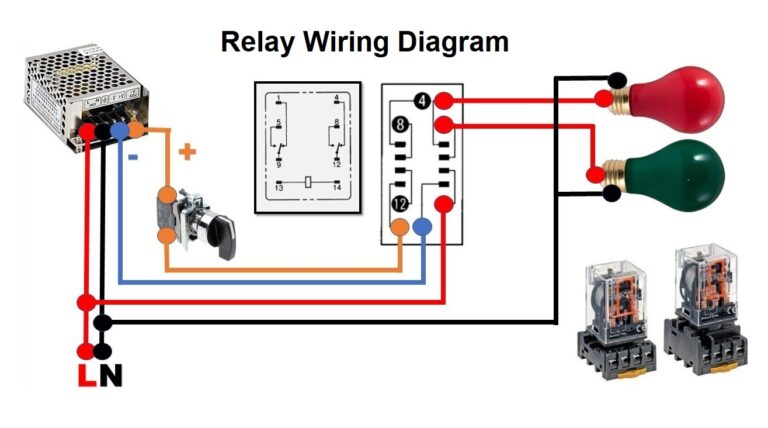Which Is Better For PC: Shut Down or Sleep Mode?
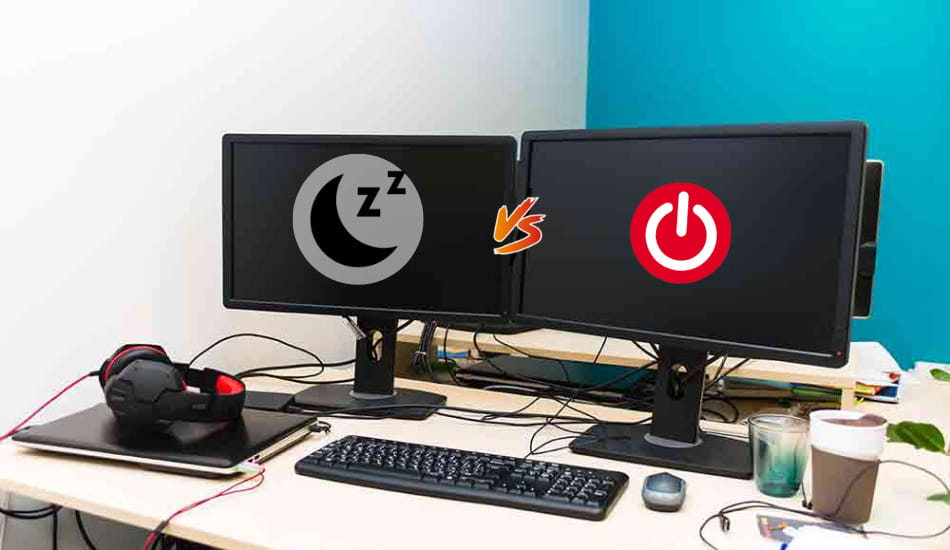
The eternal debate of whether to shut down or put your computer in sleep mode has been the question that has puzzled PC users for a long time. Some people argue that frequently turning on your computer could potentially harm its components and reduce their lifespan.
On the flip side, some argue that putting a computer in sleep mode can waste power, especially if you won’t be using it for a longer period. So, which choice is better for your computer? In this article, we’ll talk about that and much more. So, let’s start!
Is It Better To Shut Down Your PC or Put It On Sleep Mode? Shutting down PC saves more power and can prolong hardware longevity, which is better for energy efficiency and component protection. Sleep mode offers convenience by allowing quick access to your computer while consuming some power. Ultimately, the decision lies in the user patterns and priorities.
Each mode has its benefits, and it is up to the end user to choose what suits him better. If the computer is used quite often during the day with short breaks, then sleep mode is a better choice. On the other hand, when you use the computer only once or twice a day with longer breaks, shutting down is better. In the next section, we’ll cover each mode separately.
Table of Contents
What Happens During a Shutdown?

During a shutdown, all software and hardware components of the computer are turned off, and power to the system is cut, bringing it to a complete and inactive state. When it comes to Windows, initiating a shutdown is as simple as clicking the “Shut down” option in the Start menu, which is often referred to as a graceful shutdown.
During this process, all open programs receive a signal from the operating system (OS) to halt their file read and write operations before the system undergoes a forced shutdown. Meanwhile, on a Mac device, you can achieve a similar graceful shutdown by navigating to the “Apple menu -> Shut Down.”
In both Windows and Mac operating systems, the shutdown signals are sent to the remaining devices and drivers, gradually reducing power step by step.
Another method to shut down your Microsoft Windows or Mac computer is by pressing and holding the power button on your keyboard for a few seconds. While this approach may carry a slight risk of corrupting some files since your system doesn’t have sufficient time to save all your ongoing work, it won’t have any negative effects on your computer hardware.
Setting Shut Down Mode:
For Windows users, if you opt for shutting down your PC using the power button, it’s a good practice to make a configuration adjustment beforehand. You can do this by navigating to “Control Panel -> Hardware and Sound -> Power Options -> System Settings” and configuring the “When I press the power button” set to “Shut down” for both “On battery” and “Plugged in” scenarios.
| Computer Model | Normal Mode Power Consumption | Shut Down Power Consumption | Potential Savings |
|---|---|---|---|
| High-Performance PC | 150 watts | 0 watts | 100% |
| Standard Laptop | 30 watts | 0 watts | 100% |
| Energy-Efficient PC | 50 watts | 0 watts | 100% |
Related Article: How Much Power (Watts) Does Laptop Use In Sleep Mode?
What Happens During Sleep Mode?

During sleep mode, a computer conserves power by temporarily suspending most of its operations, turning off the display, and putting its components into a low-power state while retaining the ability to quickly resume normal operation when needed.
This mode is also known as Standby or Suspend mode, where your PC or laptop isn’t entirely off but isn’t fully active either. While in sleep mode, your computer remains in a state of rest, displaying only a black screen and staying inactive. To wake it up from this state, you can simply click the mouse, press the Space key, or tap the power button.
Setting Sleep Mode:
In Windows 10/11, you can access Sleep Mode settings by navigating to “Settings -> System -> Power & battery -> Power -> Screen and sleep.” On a Mac, you can put your device to sleep mode by selecting “Apple menu -> Sleep.”
You can adjust the sleep mode duration before your computer goes to sleep when it’s running on battery power and when it’s plugged in. If you prefer your computer not to enter sleep mode, you can set these values to “Never.”
When your computer enters sleep mode, it stores your open files, web browsers, games, and documents in its RAM (random access memory), which operates in a low-power state. Most other software and hardware components, including the display, are deactivated during this period.
| Computer Power Model | Normal Mode Power Consumption | Sleep Mode Power Consumption | Potential Savings |
|---|---|---|---|
| High-Performance PC | 150 watts | 3 watts | 98% |
| Standard Laptop | 30 watts | 1 watt | 97% |
| Energy-Efficient PC | 50 watts | 2 watts | 96% |
Related Article: Does Sleep Mode Damage Computer? Expert Explain
So Which Is Better: Shut Down vs. Sleep Mode?
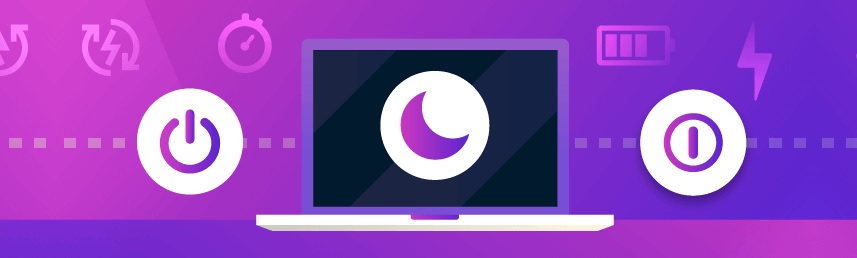
The choice between shutting down and using sleep mode depends on user specific needs: shut down for power efficiency and hardware longevity or sleep mode for quicker access to your computer with some energy consumption.
In both Windows and macOS operating systems, signals are sent to all the remaining devices and drivers to gradually and gently power down the system. This not only protects your computer’s components but also aims to prolong its overall lifespan.
However, it’s essential to remember that when you shut down, you must save all your open files because once the computer is turned off, it can no longer save the documents you are working on.
On the other hand, opting for sleep mode is like allowing your computer to take a short nap. During sleep mode, your PC isn’t fully powered on, yet it’s not entirely powered off either. It rests in an intermediate state, patiently waiting for your next interaction.
Since it sits somewhere between being “on” and “off,” using sleep mode allows you to swiftly resume your computer’s operation without restarting all your programs. However, it’s worth noting that sleep mode can be wasteful in terms of power consumption if you won’t be using your computer for an extended period.
Related Article: Is It Safe To Keep My Laptop In Sleep Mode?
Advantages of Shutting Down the PC
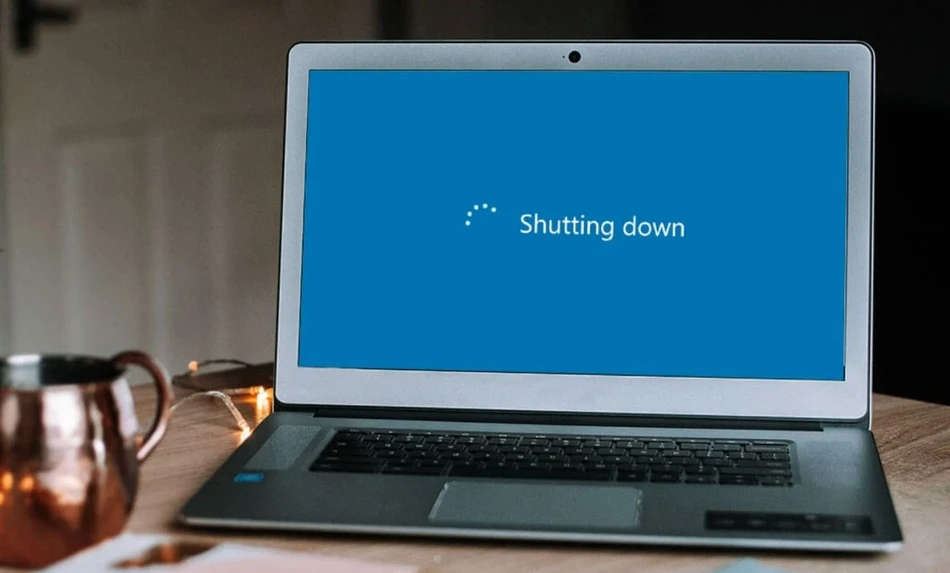
1. No Stress on Hardware Components
In the ongoing debate over whether to shut down or use Sleep Mode, one significant factor to consider is the impact on your computer’s hardware. In the past, components like hard drives and fans were vulnerable to damage from frequent power cycling.
Manufacturers used to discourage frequent shutdowns to avoid wear and tear. However, modern computer parts are built to withstand this stress to a certain extent. Unless you’re constantly toggling your PC like a toy, daily shutdowns won’t damage your computer.
2. Lesser Power Consumption
Whether your computer is running at full speed, in sleep mode, or hibernating, it consumes some power levels. Sleep mode, for instance, draws power to keep the RAM active, storing open files and programs. This results in electricity usage, which some see as wasteful since the computer isn’t used. However, it is only a small consumption.
Shutting down your PC, on the other hand, completely reduces power consumption. It’s a more energy-efficient choice. Lower power consumption also means less heat generated, contributing to the longevity of hardware components like the battery.
3. Protection From Power Surges
While rare, unexpected power surges or spikes can harm your computer when it’s powered on or in sleep mode. This damage can lead to file corruption, hard drive issues, and data loss, rendering your computer inoperable. Shutting down minimizes the risk of such damage to your components. A simple rule to remember is that if you’re not actively using your computer, it’s safer to shut it down.
Related Article: Does Sleep Mode Damage Laptop? Expert Explain
Advantages of Putting PC Into Sleep Mode

1. Ease of Use And Convenience
When you use sleep mode, you can easily switch from waking up your computer with a simple mouse click or keyboard tap. On the other hand, starting your computer from a shutdown state can be time-consuming, requiring you to wait to boot up and load all the necessary files. This can be particularly bothersome for those who frequently use their computers throughout the day, as it wastes significant time in the startup process.
2. Run Windows Updates In The Background
Sleep mode allows your computer to efficiently run important background update programs such as virus scans, disk cleanup, and system backups, often scheduled during nighttime hours when your computer is resting. Shutting down your computer may disrupt these essential tasks if they are not scheduled for daytime operation, potentially leaving your computer more vulnerable to malware threats.
If you want to learn more about this topic, be sure to watch this YouTube video:
Related Article: How Much Power (Watts) Does a Monitor Use?
FAQ: People Also Ask
Is it okay to leave your PC in sleep mode overnight?
Yes, it is okay to leave your PC in sleep mode overnight. When you do this, your computer conserves power while keeping your work and applications current, allowing for a quicker resume of your tasks when you return.
What happens to dual-booted computers in sleep mode?
In computers that have two different operating systems (e.g., Windows and Linux), one of them needs to be selected as the default boot option. When the PC resumes from sleep mode, it will automatically switch to the default boot option.
What is the difference between sleep and hibernate power mode?
The difference between sleep and hibernate power modes lies in how they save and restore your computer’s status. While both modes turn off your computer and then restore it, hibernate essentially performs a shutdown, but when you restart in hibernate mode, your running applications and documents are quickly resumed.
Final Thoughts
Considering the factors discussed above, the optimal approach is to shut down your computer when it’s going to be unused for an extended period, like overnight, and use sleep mode for shorter breaks throughout the day. This balanced approach combines the advantages of both options. You’ll benefit from a fresh start with lower power consumption when needed, reduce the risk of power surges, and ensure that essential background maintenance tasks continue during the day.
Lastly, by using this approach, you’ll save computer components and extend your PC life. I hope this article has helped you, and for any other questions, feel free to comment below.