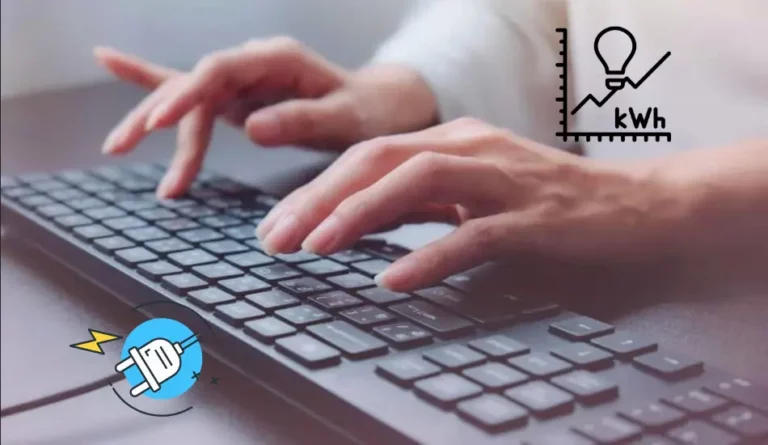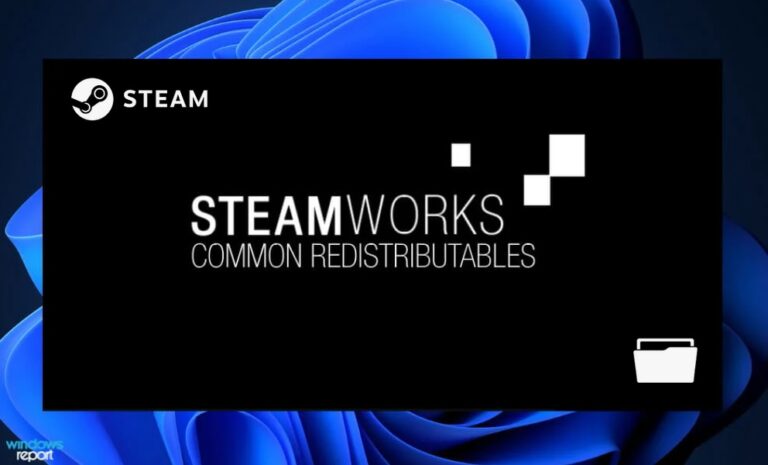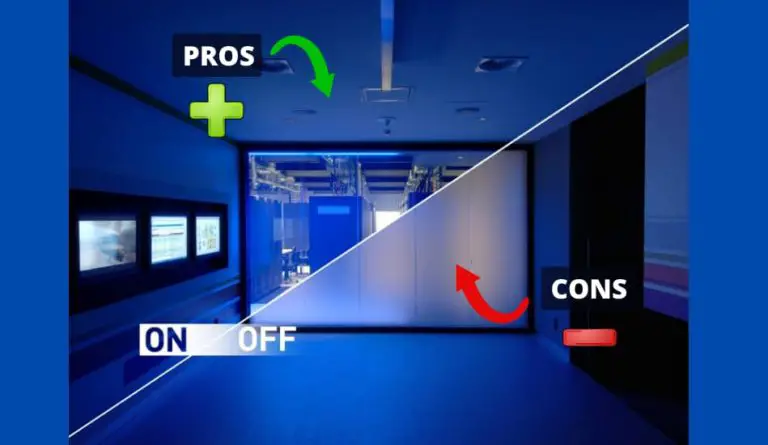Using Adobe Flash Player On Smart TV
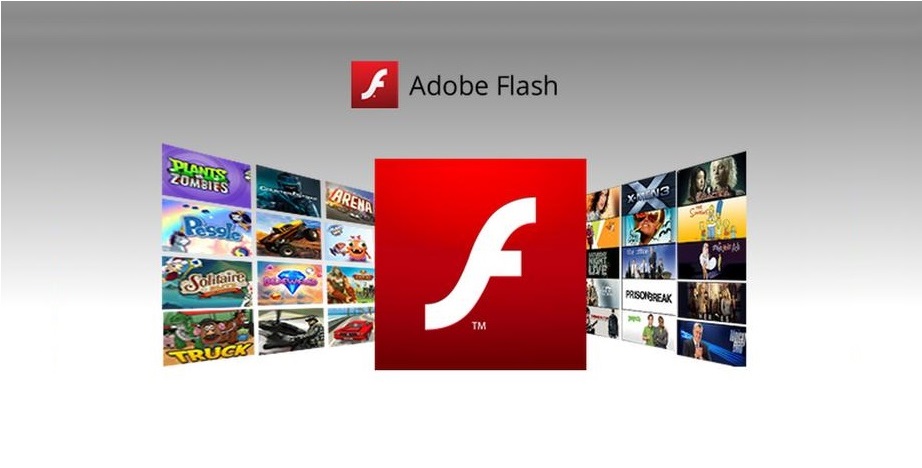
Did you know that Adobe Flash Player is found in almost every Smart TV? Manufacturers offer a large selection of TVs, among which inexpensive models with simple functionality and more advanced solutions equipped with Smart TV technologies are available. The latter is in enviable demand among a wide range of consumers, as it can replace a computer in some options.
Smart TV is a technology that allows you to enjoy all the benefits of the Internet on a large screen. This technique runs on special software that consists of many applications. To ensure stable operation of the device, manufacturers regularly offer software updates, including the Adobe Flash Player program.
Updates are released to fix existing bugs and add new features. For Smart TV to function smoothly, it is important to follow the developer’s suggestions. As a result, the user gets a correctly working option, an improved interface, and other benefits.
Table of Contents
What is Adobe Flash Player on Smart TV?

Adobe Flash Player is one of the most important programs that are free to use. It is Adobe who is responsible for the high-quality demonstration of video and audio files that are launched through browsers and TVs. Despite the active development of technologies, this plug-in remains indispensable and significantly improves the functionality of all kinds of applications, games, etc. If the update is not installed in time, the owner of LG, Sony, Samsung, and other TV brands may face a number of problems.
How to Update Flash Player on Smart TV?
Adobe Flash Player for TV is a plug-in that is used to play files in various formats, for example – FLV and F4V. The video, which is present on many video hosting sites and social networks, is “wrapped” in such formats. Moreover, the animation of graphic images on web resources is impossible without an application. Therefore, it is important to have the updated version of the flash player installed on your smart TV. Below we will explain how to make updates on your TV correctly.
How to Update Flash Player to Smart TV via USB Stick
If the plug-in is already installed in the TV software, it is worth knowing how to update the player on the TV. Regardless of the brand of the TV, be it Samsung, LG, Sony, or other brand products, in the device menu you can go to the category dedicated to the software and find the current firmware version. On the official website of the brand, look for information about the current firmware version. If a new version of the program has already been proposed, it is recommended to download and install it in the TV receiver. Typically, this requires a flash drive. For the update to be successful, the previous version should be removed.
If the system is set to automatically update the Flash Player for Smart TV, it automatically notifies you of the need to install new firmware. You can download the file for free. By the way, the official website contains information about the changes made by the developer, about compatibility with specific models.
Related Article: 5 Best Plex Alternatives That You Must Try
How to Update Flash Player on Android TV
For devices based on the Android operating system, updates are performed through the official Adobe System web resource. The assembly presented them to support work in combination with Android from the 4th version.
Step-by-Step How To Update Flash Player to Smart TV
- Go to the developer’s site, then to the archived versions category. You can download the file to your smartphone, laptop or computer;
- Transfer the download to a previously prepared flash drive;
- At this stage, you need to remove the outdated version of the plugin;
- Install the new firmware via a USB flash drive;
- After installation, it is better to turn off the device and turn it on again.
Basic Errors When Updating a Flash Player to Smart TV
We have listed all the benefits offered by the Flash player on your smart TV, but there is also a downside. During the operation of the player, users often encounter its incorrect operation.
Ways You Can Get Rid of the Problems on Your Own
- The system has two different versions of the player installed. So, popular browsers today can boast of plugins integrated into them, so when they are additionally installed, conflicts may occur. In this case, it is enough to uninstall the application you have installed and restart the TV.
- Installation failed. Such a nuisance may await owners of equipment with a proprietary OS, which means that installing a third-party player is not possible. The solution is to update the firmware.
- The TV does not play video. In this case, you are dealing with a site that shows HTML5 video. To fix the problem, download and install a plugin that supports this standard. Another option is to check for an update, download and install if necessary.
Other Ways to Watch Videos And Animations
If your TV supports Adobe Flash but you have problems with an update that you cannot deal with on your own, try using other methods to restore video playback.
Restoring Video Playback in Other Ways
If your Smart TV set does not support Adobe Flash technology, which means that it is impossible to install a flash player, then you can restore video viewing in other ways. For example, watching movies, TV series, cartoons from applications that can be downloaded from the Smart TV brand store. There are both paid and free online cinemas. Sites based on HTML will also help to cope with the task.
If you are interested on How to Hide TV Wires on the Wall, read this article.
Final Thoughts
Updating Adobe FlashPlayer is a relatively simple task that allows you to watch video content and listen to audio files in maximum quality. This format is no longer available on the latest generation TVs, however, early solutions can still perform both installation and update of the player. It is important to give preference to the official source, while the plugin must support a specific TV model. I hope this article helped you and that you learned some new things.