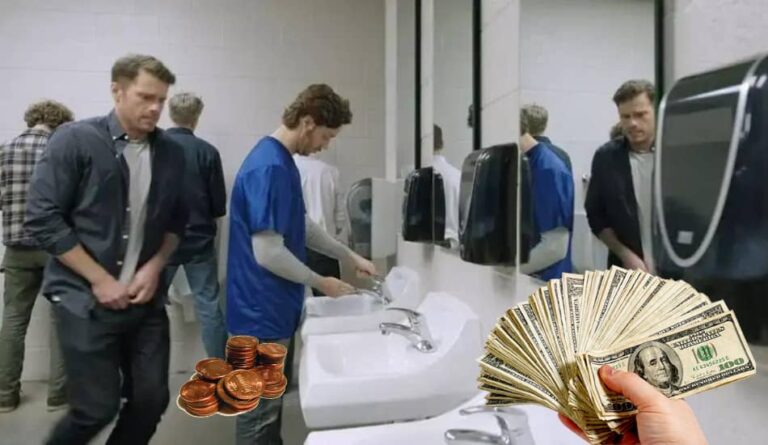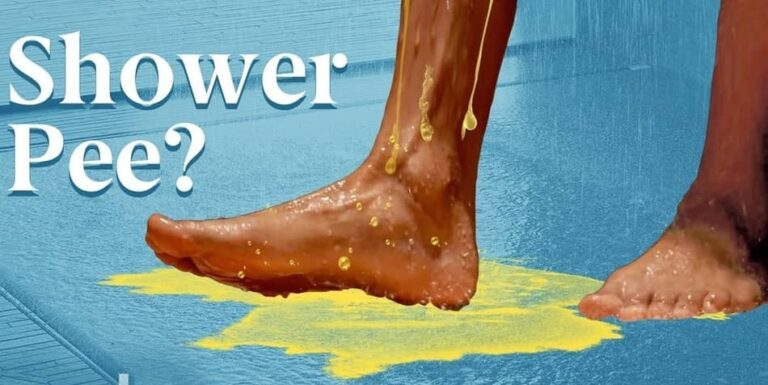How to Connect a Webcam to a TV?

More and more people worldwide are working from home, and there has been an increased demand to find ways to keep in touch with your colleagues. One way this can be done is through the TV. Modern televisions have long gone beyond the scope of a TV program relay.
Their functionality lets you communicate online with friends and family through instant messengers, including Skype and Zoom. But before you can enjoy video communication, you must connect your webcam to your TV. In this article, we will teach you how to do it. Let’s start!
Table of Contents
How to Connect a Webcam to a TV?
So, How to Connect a Webcam to a TV? To connect a webcam to a TV, select and find the right source or input button on your TV. The best way is to go through all the input sources until you find the right one, and the image will be displayed on your smart TV Screen. Now, just adjust your webcam to see yourself on the TV screen.
Almost all modern TVs have built-in USB ports, which makes connecting any webcam to a Smart TV simple and easy. Here is a step-by-step guide on how to attach your webcam to your Smart TV:
| 1. Step: Use a USB cable and connect one end to the webcam and another to your Smart TV. |
| 2. Step: Use your remote and click the ‘Source’ or ‘Input’ button. Find a list of source options on your TV. |
| 3. Step: Now find the input sources on your TV that are available until you see that your webcam is displayed on your TV screen. |
| 4. Step: Your webcam will now appear on your TV screen. Just adjust the angle of the camera that suits you best. |
| 5. Step: Follow the screen prompts so you can connect your webcam to the internet. |
| 6. Step: Use your external web device or Smart TV and log into your video call app. |
| 5. Step: Follow the screen prompts to connect your webcam to the internet. |
Once you finish all the steps above, you can easily start using your TV webcam and make video calls. Ensure your TV is connected to the internet before establishing video calls to your friends, family, or colleagues.
Note: To use a webcam on your TV, your model needs to have an internet connection. If your TV is not compatible with Wi-Fi or with a wired internet option, it is not possible to use a webcam.
Related Article: How to Connect Your iPhone to LG Smart TV
Common Problems That Can Occur
There may always be some problems when setting up the webcam. Make sure to check that you have taken all the necessary steps in this process. Press the input button on your remote control or Smart TV to change the TV to external media settings. By pressing the button repeatedly, you should cycle through screen settings. Do this step until the screen-share begins.
Most Smart TVs’ settings are typically connected with apps rather than input screen options. You must find the screen-sharing app and activate the camera connection. If you are using Zoom, Skype, or some other program, you must ask permission to share the screen by allowing the video function to operate.
In short, the connection process is very easy, and the USB camera or camera connection through a cellphone or laptop should work in the same way on TV. Sometimes, troubleshooting can be an issue, so the basic TV settings must be adjusted to pair your web camera with a TV.
Benefits of Having a Web Camera on Your TV
Most manufacturers of modern TVs strive to consider all possible locations and ways of installing cameras on their models. The camera must not compromise the design of the TV in any way. These cameras must have good light sensitivity to allow us to communicate with any interlocutor in a room.
In addition, these cameras use multiple noise-canceling microphones. This allows you to stay at a distance from the TV without the risk of not being heard by the interlocutor.
Why does such a need for web cameras arise at all? The diagonal size of modern TVs is much wider than the screens of personal computers and laptops. Connecting a webcam to a smart TV allows the whole family to communicate. Plus, external devices are technically much more efficient, unlike embedded cameras in laptops.
If you want to see what this looks like, be sure to watch this video:
Most Popular Webcam TV Manufacturers
1. LG TV Webcams

Webcams for LG Smart TVs come with special magnets for mounting. They do not spoil the appearance of the TV and do not require any installation skills. After all, the webcam is connected directly to the TV via the USB interface. This will not affect the functionality in any way. Its placement is purely a matter of taste. This webcam has long enough wires, which allows you to place them in any convenient place.
After you have connected the camera to the Smart TV, you need to launch the messenger program. The program will set all the settings by itself. There is also a manual adjustment mode, but it’s better to trust the software if you don’t have the experience. Once everything is ready, you can take photos, record videos, or chat with your interlocutors through the messaging app.
2. Samsung TV Webcams

The process for connecting a webcam to a Samsung Smart TVs is not much different from the instructions described above. The fact is that such webcams are universal and suitable for various TV models.
If you plan to connect your webcam to a Samsung Smart TV, you have two options – installation on the device itself or in any other convenient place. In the first case, you need to use a special magnetic holder. It does not damage the appearance of the case and does not require additional tools.
Further, the camera is connected to the TV using a USB cable through the appropriate interface. Finally, you can turn on the TV and set up the messenger program. After completion, you can take photos, shoot videos, and participate in video calls.
3. Sony Bravia TV Webcams

If you didn’t know, the Sony webcams are quite popular due to their relatively inexpensive price and high quality. At the same time, to connect a web camera to this brand’s TVs, steps will be required, as in the cases described above.
First, you must turn off the TV and install a webcam. This is done using a special magnetic holder. Optionally, you can install the webcam wherever you want (within the reach of the cable). If the wire is insufficient, you can purchase special USB adapters separately.
After installing the webcam, connect the USB connector and turn on the TV. Open the messaging program. The application will configure the system, and you can use the camera from this moment. As you can see, the procedure is no different from connecting a webcam to Samsung Smart TVs and LG Smart TVs.
4. Webcams Using Skype and Smart TV
The most popular messenger today is Skype. However, in 2016, the app developer stopped supporting some operating systems, such as WebOS. This means that you cannot officially download the application. However, this does not mean that you will not be able to work with the messenger.
Note: There is a way to solve this problem. You need to download the distribution kit on the Internet (it is in the archive, so before installing, you need to unzip it on your PC). Next, transfer it to the TV via a USB flash drive. This scheme works for both LG and Samsung.
After downloading the data to the USB flash drive, insert it into the TV connector and install it on the page with additional devices. After some time, this method may become unavailable, as Skype plans to completely abandon support for devices on certain operating systems.
If the described solution does not work, a reliable and proven option remains – connecting the TV to a computer or laptop. The screen can only be used as a normal monitor with a much larger diagonal. At the same time, if you already have Skype installed on your PC, you can easily use it with a webcam connected to a Smart TV.
The Best Webcam Models to Connect to Smart TV
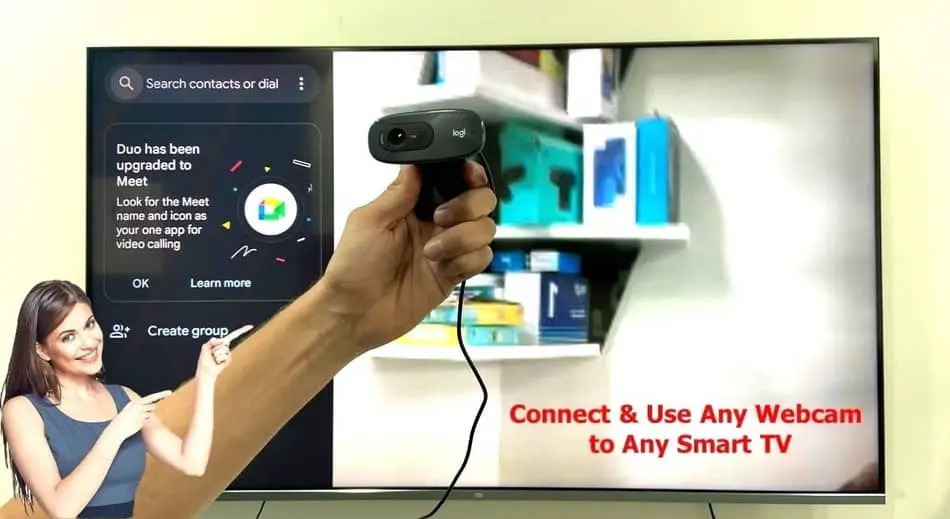
Not all webcams today give good results, so you must choose wisely. And not all fit to all TVs. IP cameras, for example, cannot be used for these purposes.
The picture and sound quality can be quite bad if you choose the wrong device, which will not meet your expectations. Therefore, we offer a list of technical characteristics that you should pay attention to first of all when choosing a webcam:
- The matrix.
- Screen resolution.
- Image transmission frequency.
- Sound quality through built-in speakers.
1. LG AN-VC400 Webcam
Well-known TV manufacturers like LG offer webcams that are optimal for their models. One of the popular LG models includes the LG AN-VC400 webcam. This camera has a two-megapixel matrix and a screen resolution of 1200 x 780.
At the same time, the image transmission frequency of the camera for LG Smart TV is 30 frames per second. A high-quality microphone is built into the webcam. The device weighs only 78g. Such a model could completely replace a video surveillance camera.
2. Samsung CY-STC1100 Webcam
The well-known manufacturer Samsung also offers its quality webcams for their TVs. The webcam model CY-STC1100 practically does not differ in its technical characteristics from the above version of the webcam for LG TV. The difference, however, is that Samsung additionally integrates four microphones to improve sound transmission. You can buy such a camera in various online stores, but you can also find it on Amazon.
3. Samsung VG-STC3000 Webcam
In addition to the previous models of webcams above, Samsung also has one good model to which you can pay attention: the VG-STC3000. It has an HD 720p matrix camera with a video transmission speed of 30 fps. This model has 4 microphones to improve sound quality. There is a noise reduction system.
4. Universal Webcams
We also have universal web cameras on the market that all TVs support. It was developed by the well-known manufacturer Logitech and appeared back in 2012. The connection is via a regular HDMI cable. A special control panel is supplied with the device.
The model is equipped with a wide-angle lens and four microphones. A noise reduction system has been introduced. The device has a power supply and ringer, which allows you to receive incoming calls even when the TV is turned off.
FAQ: People Also Ask
Can I connect the Logitech webcam to TV?
To link your Logitech camera to your TV, acquire an adapter that works with both devices. Once you have this adapter, refer to its accompanying guidelines to establish the connection between the camera and the TV.
How can I make a video call from my TV?
If you have an Android TV, you can download Google Duo from the Play Store and video call friends, family, and coworkers. However, remember to connect a suitable webcam unless your TV already has an integrated camera.
Can a webcam be plugged into a monitor?
Plug the USB cable into the monitor’s USB Type B port at its rear and connect the other end to a free USB port on your computer. Give 10-15 seconds for the computer to detect the external webcam. Also, don’t forget to link the video signal cable between the monitor and the computer.
Final Thoughts
Connecting a webcam to a TV is not difficult. It only takes a few minutes and requires no special skills. Today’s smart TV manufacturers are bringing their web cameras to market, unique to each brand. Moreover, the price for them may vary depending on the technical characteristics.
They are distinguished by the high quality of both image and sound transmission. They use devices for instant messengers and as a camera or video camera. However, some universal models fit any brand of TV. I hope that this article has helped you, and if you have any questions, feel free to comment below.