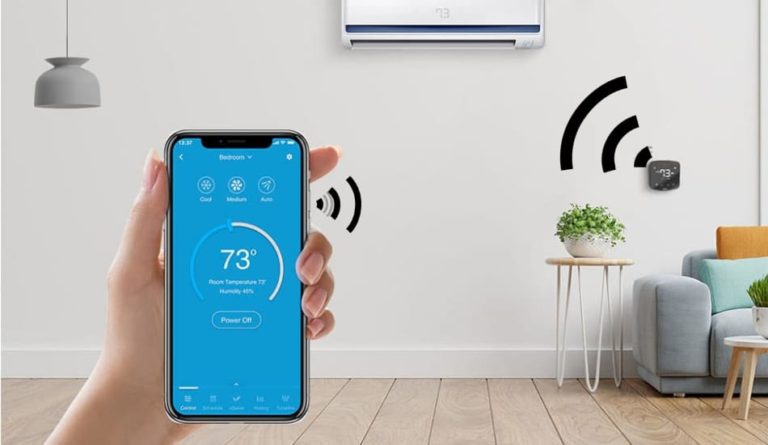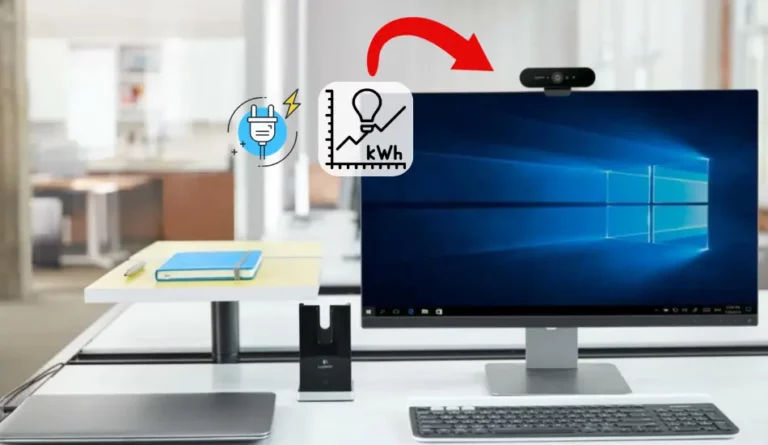How To Change Wifi On Ring Doorbell? Explained

Ring is known for its excellent security devices, where the ring doorbell is one of the best devices of that brand. This smart doorbell connects to your Wi-Fi, letting you see and talk to visitors through your smartphone from any location as long as you have your smartphone with you. However, this doorbell sometimes needs to update its Wi-Fi settings, like when you move to a new home or get a new router. Knowing how to change these settings is important. In this article, we’ll explain how to change Wi-Fi on your Ring doorbell. So, let’s start!
How To Change Wifi On Ring Doorbell? To change the Wi-Fi on your Ring Doorbell, open the Ring app, go to “Devices,” select your doorbell model, and choose “Device Health.” Then, tap “Change Wi-Fi Network,” follow the on-screen instructions to put your device in Setup Mode, select the desired Wi-Fi network, and enter the password.
A Wi-Fi connection is essential for your Ring Doorbell to function properly. If you don’t know how to do this properly, don’t worry. In the following sections, we’ll explain the entire process in detail, so be sure to stay with us to learn more.
Related Article: How To Easily Connect a Webcam To a Smart TV?
Table of Contents
How to Change Wi-Fi on Ring Doorbell

There are times when you may need to update the Wi-Fi settings on your Ring Doorbell, such as when you move to a new house or get a new router. Here’s a simple guide to help you change the Wi-Fi settings on your Ring Doorbell:
- Open the Ring app on your smartphone.
- Tap the three-line icon in the top left corner.
- Select the “Devices” option.
- Choose your specific Ring Doorbell model from the list.
- Tap on “Device Health.”
- Select “Change Wi-Fi Network.”
- Go to the location of your doorbell.
- Follow the on-screen instructions to put your device in Setup Mode.
- Choose the Wi-Fi network you want to connect to.
- Enter the network password and tap “Continue.”
By following these steps, you can easily update the Wi-Fi settings on your Ring Doorbell to ensure it continues to keep your home secure.
Ring Doorbell Set-Up Mode
To change the Wi-Fi connection on your Ring Doorbell, you need to activate the set-up mode. The process is not the same, and it depends on the model of your device. Here are some of the examples:
- Ring Video Doorbell: Remove the doorbell from its bracket and press the orange button on the back.
- Ring Doorbell 2, 3, 3 Plus, and Elite: Take off the faceplate and press the black button on the front.
- Ring Doorbell Pro: Press the button on the right side of the doorbell.
Changing the Ring Doorbell Password
To change the ring doorbell password, just follow these 4 simple steps:
- Open the Ring app and tap the three-line button in the upper left corner.
- Select the “Account” option and choose “New Password.”
- Enter your current password in the provided box.
- Type in your new password and confirm it.
Remember, your new password must be at least 8 characters long and include numbers, special characters, and letters. This ensures that your Ring Doorbell remains secure, so you don’t need to worry.
Choosing the Right Wi-Fi Frequency For Your Ring Doorbell
Wi-Fi routers typically operate on two frequencies: 2.4 GHz and 5 GHz. The 2.4 GHz frequency provides a better range but is slower, while the 5 GHz frequency is faster but has a shorter range.
Therefore, knowing which frequency your Ring Doorbell supports is important, as some models only work with one frequency.
If you have a dual-band Wi-Fi router, you can choose either frequency. Select the 5 GHz frequency as the best option for a faster connection. Here is a table with a short overview:
| Topic: | Short Details: |
|---|---|
| Wi-Fi Frequencies | 2.4 GHz: Better range, slower speed, 5 GHz: Faster speed, shorter range |
| Compatibility | Check if your Ring Doorbell supports 2.4 GHz, 5 GHz, or both |
| Maintaining Wi-Fi Settings | Use the same SSID and password when changing routers. Avoid switching from WPA2 to WPS security |
| Using Ring Chime Pro | Acts as a Wi-Fi extender and plays a chime sound when the doorbell rings |
| Reasons to Change Wi-Fi | New ISP, updated network name/password, unstable connection, using a mobile hotspot |
How to Avoid Changing the Ring Doorbell Wi-Fi Network

Although changing the Wi-Fi network is sometimes necessary, it’s best to avoid changing your Wi-Fi credentials, such as the password. Here is what you can do:
1. Getting a New Wi-Fi Router
If you get a new Wi-Fi router, try to use the same SSID (network name) and password as your old router. This way, your Ring Doorbell will connect automatically without needing any additional configuration. Changing the network name and password means you’ll have to update the Wi-Fi settings on your devices.
2. Avoid Changing Security Settings from WPA2 to WPS
Stick to WPA2 security instead of switching to WPS, as WPS is less secure. Changing the security type will also require updating the Wi-Fi settings on your Ring Doorbell.
3. Using Ring Chime Pro
Consider getting the Ring Chime Pro, a Wi-Fi extender that also plays a chime sound when your doorbell rings. It’s easy to set up and helps improve your doorbell’s connection.
If you want to learn more about how to change wifi on your ring doorbell, watch this youtube video:
Why do People Change Wi-Fi on The Ring Doorbell?
If you change your Internet Service Provider or modify your network name or password, you may need to update the Wi-Fi settings in the Ring app.
If your connection becomes unstable, you might need to reconnect the device to your Wi-Fi. In situations like power outages, you might also need to use a mobile hotspot, requiring a change in the Wi-Fi connection.
Related Article: Standard Single-Pole Light Switch Wiring
Final Thoughts
Choosing the right Wi-Fi frequency and maintaining consistent network settings are very important for ensuring your Ring Doorbell operates smoothly. Avoiding unnecessary changes to your Wi-Fi credentials can save time and prevent connectivity issues. Tools like the Ring Chime Pro can enhance your device’s performance. Understanding these aspects allows you to keep your home security system running efficiently. I hope that this article has helped you. If you have any additional questions, feel free to comment below.