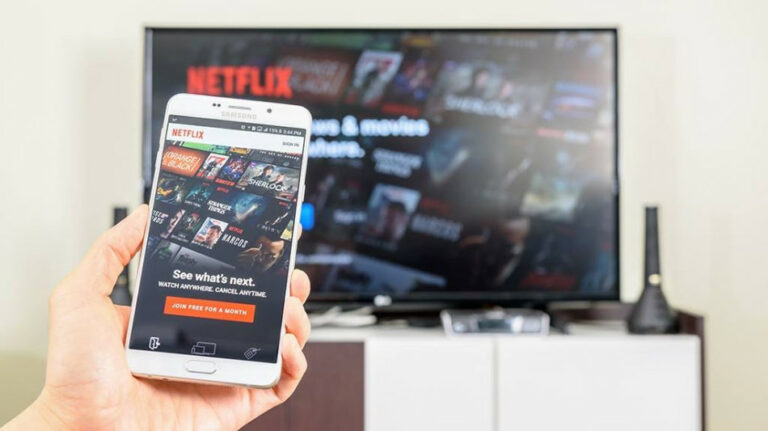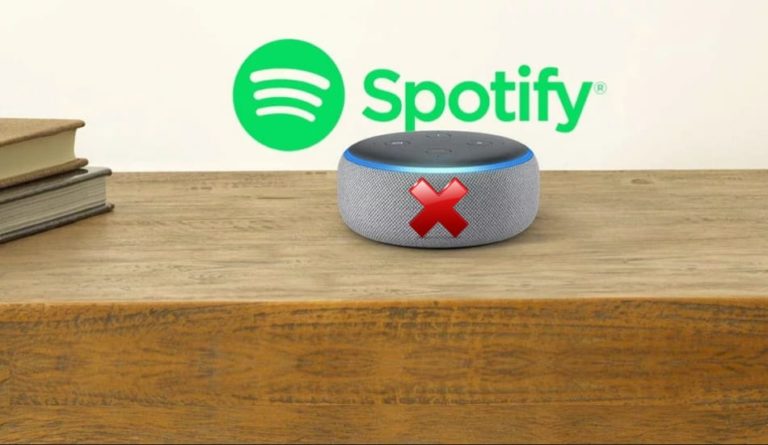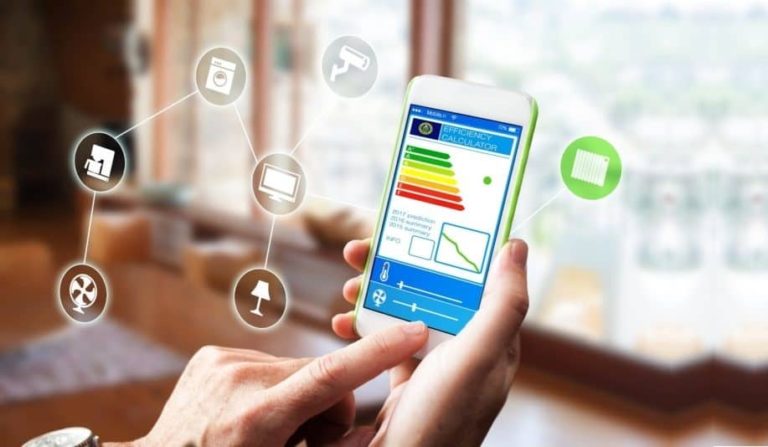4 Ways To Fix Hue App (Cannot Find Bridge)
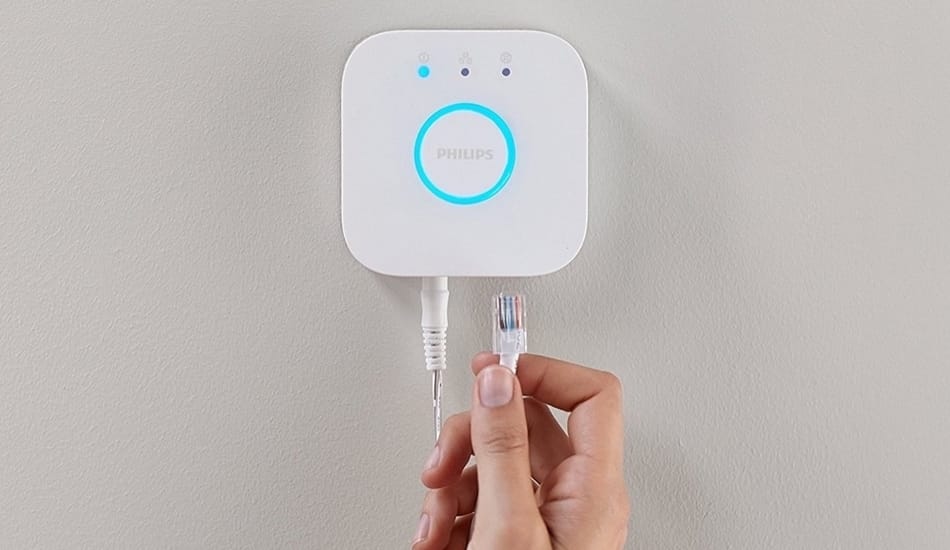
The Philips Hue series provides a whole new experience and control on any smart device that is in your home. Gadgets like this are designed to make our lives easier and comfortable, and for that reason, this is their major advantage.
If you need to have a few different hubs that are connected to different devices, the problem can arise, and it isn’t simple to set up anymore. What makes this smart device, so special when it comes to Philips Hue is the Bridge. As the name suggests, this kit bridges together your Wi-Fi network with the Hue.
The role of Bridge is to connect your Wi-Fi with your Hue so it can allow good and effective connectivity. Although these are mostly smart devices, they can also report errors. But don’t worry, you’re not the only one, as a lot of users report this problem as they can’t connect their Hue to the Bridge. For that reason, we decided to write an article on how to solve this issue. So, let’s start!
Table of Contents
How to Fix Hue App That Cannot Find Bridge?
In the continuation of the article, we will look at four different ways on how you can fix this problem. If this is the first time that you are doing this, don’t worry, because it is a very simple and easy process. These fixes can be done from anywhere, even from the comfort of your home. You will not need to take things apart, so you don’t need to worry that you will damage your equipment. Now, let’s get started with our first step.
1. Check That The Blue Lights Are On

The first thing that may cause the problem with a Bridge is connectivity. If you don’t notice any lights, this means that the Bridge isn’t connected to a device. If you notice blue light, then you’re good to go! It means that you have an internet connection.
If there are no lights, then you need to do the following. If you see blue light, but you’re not able to pair with the Hue, then you should read the next step and see what exactly you need to do.
2. Try Resetting Your Internet Connection
This step suggests that there may be a temporary issue with your home internet connection. Either that or some advanced settings are interfering with your Bridge. Therefore, be sure to check your Wi-Fi settings. Make sure to double-check that the Wi-Fi band is set to the required settings of 2.4GHz (not 5GHz).
Even though a 5GHz is a useful option that some homes use, a lot of smart home devices still use the 2.4GHz channel. You should also check that you don’t have any restrictions that are set up for new devices when they want to connect to the network.
Also, be sure to check that the router’s firewall is letting the traffic IN from the Bridge. For some of you, this step will fix the problem that you have. If not, then be sure to check the next step.
3. Restart Your Phone’s Network
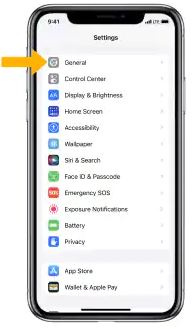
The next step that you can try is that Philips themselves also claims it is an effective method and it is resetting your phone’s network. Keep in mind that this step can only be used if you don’t have the blue light of approval.
The first step in this process is to click on “forget the Wi-Fi network” on your mobile phone. After that, try to connect to it again. As soon as you have logged into the app, you’ll need to refresh the app itself.
By now you should have noticed that everything is back to normal. If not, then the problem is very likely related to an issue with a VPN in your home. In the next step, we’ll explain what you need to do.
4. Disable your VPN
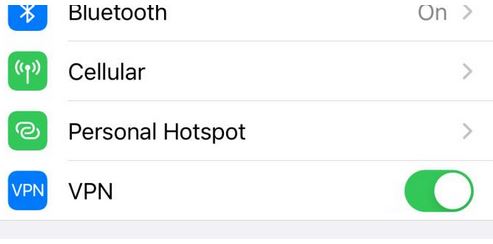
If none of the steps above helped you, there is another very obvious reason that could be the solution and that is your VPN. By using a VPN (Virtual private network) you can easily mask (hide) your IP identity.
Therefore, when you use ISP or router traffic, you can enable what information gets across when you use ISP or router traffic. This can disable a lot of smart devices. Also, among them, we also have Hue. But this problem can be easily fixed. The steps you need to do are to find and disable your VPN. After that everything will work normally.
Once the VPN is disabled, be sure to restart your internet connection. For the end, make sure to do a quick refresh. That way, all your problems will be resolved.
Related Article: 7 Ways To Fix Schlage Keypad Not Working
Final Thoughts
After reading this whole article, and none of the steps above didn’t help you resolve your problem, then you probably have something much more serious on the side. This indicates that we can’t fix this problem remotely. If this is the case, we recommend contacting customer service.
Make sure to tell them everything that you have tried so far, so they can come up with a fast diagnosis and help you. I hope that this article helped you, and if you have any additional questions, feel free to contact us.