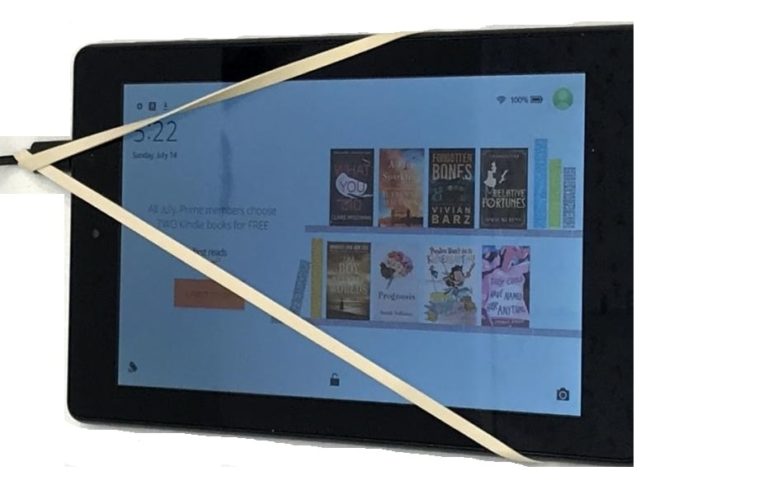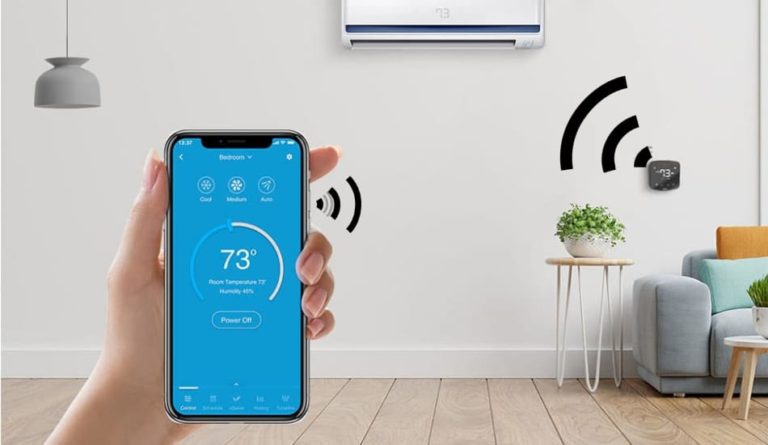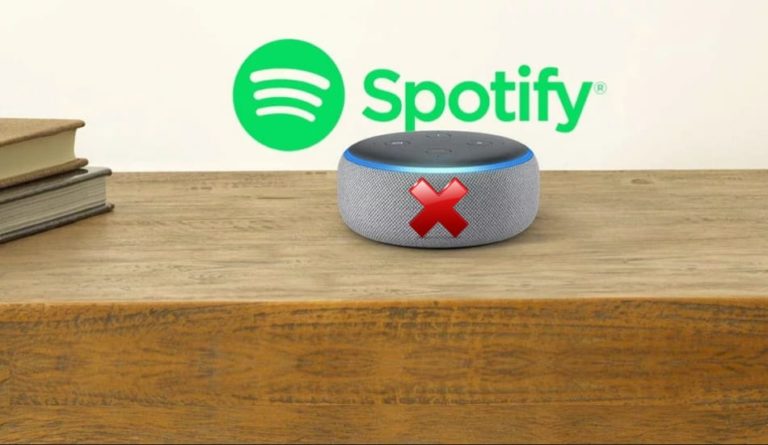How To Turn ON a TV Without Remote or Power Button?
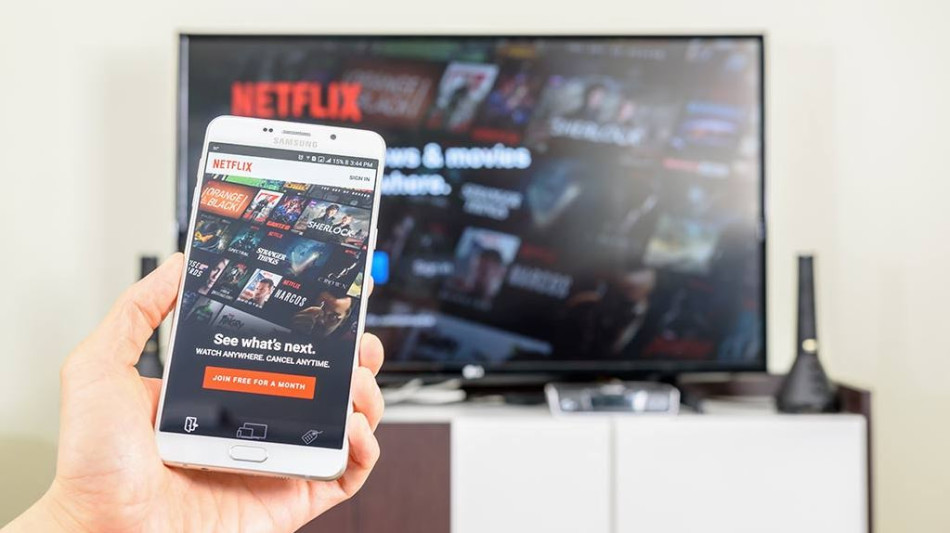
TV is a device that every modern home has today, and it is very difficult to imagine a day without it. Furthermore, the TV is still one of the most important parts of a living room, and every family have at least one. But what if you lose the remote control and you want to watch TV? Can the TV be turned ON without remote control or power button? In this article, we’ll discuss how you can do that. So, let’s start!
How To Turn ON a TV Without Remote or Power Button? Usually, the easiest way to turn ON a TV without a remote or power button is by plugging and unplugging the power outlet on your TV. This method can be applied to every TV. Using a smartphone mobile app such as SmartThings or a gaming console is another way to turn the TV ON.
If you own a gaming device (PlayStation, Xbox, or Nintendo Switch), you can also use it to turn on the TV. You could change the device settings and have your device power on the TV whenever it is turned on. Unfortunately, nor this nor any other previously mentioned option will work for older TV models. Luckily, most TVs can be turned on by unplugging and then plugging it back in.
Table of Contents
Understanding Standard Manual Controls Of TV

One of the most basic ways of turning ON a TV without using a remote is to understand the buttons that are usually located on the side of your device. Below is an overview of their functions.
- Power button (ON/OFF): The ON and OFF buttons are self-explanatory. These are two separate buttons that are usually larger than the rest of the buttons on TV.
- Go to the menu section – MENU: This button is used to enter the MENU section. Scrolling through the menu can be done by using the switch channel buttons (</>).
- OK button: This button is for confirmation. Once you enter the Menu, confirming or choosing settings is as easy as pressing the OK button.
- Switching channels (</>): These buttons also come in handy if you don’t have a remote nearby. They are usually placed side by side.
- Volume controls (+/-): Same as with buttons used for switching channels, the buttons are one below the other and can be used to navigate the menu.
Nowadays, most TV options can be found in the menu, including the signal source function. Some older models might still have a specific signal source button. This button is called the “AV” button. Furthermore, newer TV models produced by Samsung or Panasonic have a joystick instead of the regular buttons. The ON/OFF button is still present, though.
If you have the opposite problem with your TV, then read Why Does My TV Turn Off By Itself? Possible Reasons.
Ways To Turn On A TV Without Remote Or Power Button
Even if you don’t have remote control and the manual buttons on your television aren’t functioning properly, there are still some methods that you can use to turn on a TV. Thanks to the evolution of TVs and their need to follow other modern devices in order to stay relevant, certain features were integrated to ensure that a TV could be turned on without the need for remote or manual buttons.
1. Plugging In/Out The Power Outlet Of Your TV

The most common method that can be used to turn ON a TV without a remote is to plug and unplug the device from the power outlet. Unfortunately, this method has some drawbacks since it only works when TV is already turned ON.
This means that if your TV is turned off, unplugging and plugging the cord back in simply won’t have any effect. Furthermore, constantly unplugging your TV might cause damage to either the outlet or the cords themselves, so make sure that you only use this method as a backup for shorter periods of time.
2. Turn On TV By Using Gaming Console
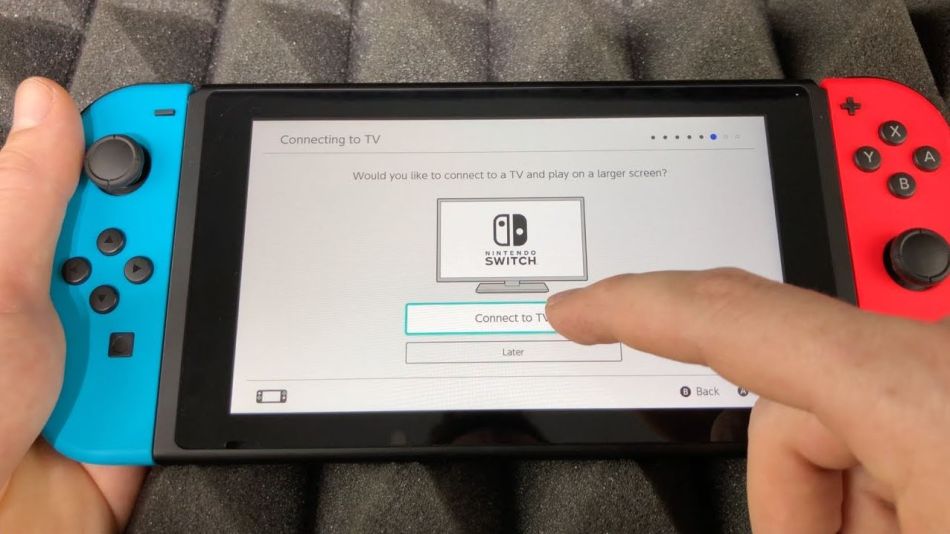
One very convenient method of powering up the TV without a remote is to connect a gaming console to it. In order to make this method work, you must have a TV that supports an HDMI-CEC connection. The most popular gaming consoles with which almost every TV can be connected are Microsoft, Sony, or Nintendo. If you have one of those consoles, starting up the TV can be done in no time with only minor modifications to your console’s settings.
To ensure that your TV model has an HDMI-CEC connection, check the user manual or go to their product page. The user manual could also be useful when turning on the HDMI-CEC setting since it will tell you exactly how to do it. The next step is adjusting your console settings. Detailed steps on how to do this can be found below:
Turn On TV By Using Sony PlayStation 4
Using a PS4 as a startup device is a great way to turn a TV without remote control or power button. In order to watch TV, you’ll have to switch to it by referring to the TV settings. In most cases, turning the console off will also turn off the TV. Here is what you need to do:
- Search for a TV that has a remote control and connect it to your PS4 console. To properly adjust the settings on your console, go to: Settings -> System -> Enable HDMI Device Link.
- Your PS4 will now be able to turn on any TV after connecting to it by pressing either the PS button on the controller or the start-up button on the console itself. Simply plug the console back into the TV and start it up.
Turn On TV By Using Microsoft Xbox One
The same method is applied here. Follow these steps:
- Once again, use another TV and connect it to your Xbox One.
- Now, you need to go into settings by following these steps: Settings -> TV Display Options -> Device Control -> Console Turns On.
- As with the Play Station, if the console is plugged into a TV and turned on, the TV will automatically switch ON.
Turn On TV By Using Nintendo Switch
Adjust the settings on your Nintendo Switch. Here are the steps:
- Once again, another TV will have to be used. Follow these steps: Settings -> TV Output -> Match TV Power State.
- The only thing left to do is connect the console to the TV and turn it on.
3. Turn On TV With A Smartphone App
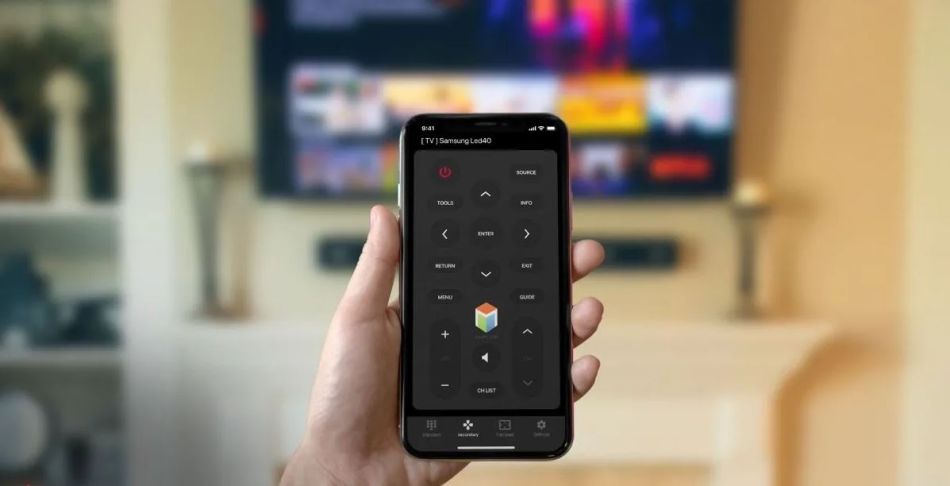
Nowadays, smartphones are used for all kinds of tasks, so it is no surprise that they can also be used as remotes for both smart and non-smart TVs.
Turn On Smart TV Using Smartphone
To turn on a smart TV by using a smartphone, there are some steps you need to follow. First, the phone should be connected to the same Wi-Fi network as the TV. Secondly, you’ll have to have installed the proper APP, which differs from manufacturer to manufacturer (SmartThings for Samsung, LG TV Remote, Roku Smart App, etc.). Lastly, the phone needs to be connected to the TV in order to work.
Turn On Non-Smart Tv Using Smartphone
A non-smart TV can be turned on via smartphone by using your phone as a remote. You can do this only if your smartphone has an infrared ray (IR). An infrared ray is used in most remotes, and your phone can thus emulate the same signal. This technique is also viable for some smart TVs, depending on your remote.
Related Article: How To Easily Connect a Webcam To a Smart TV?
4. Use The Controller Stick On The TV

Some newer TV models come with a controller stick. The controller stick could be used as an emergency ON/OFF button if something went wrong with your TV. It resembles a tiny joystick, like the one used in older video game consoles. Due to its specific use and the ability to completely cut or supply the TV with power, this little joystick can also be used to turn ON/OFF your TV. Simply find the button and flip it On.
Here is one interesting video that shows you how to turn On/Off your TV without a remote.
Related Article: How to Connect Multiple TVs to One Antenna?
Potential Issues With Buttons On A TV
One of the options we’ve mentioned for turning on your TV without a remote is using the manual buttons located on the TV. But using the buttons can oftentimes prove difficult and impractical for the following reasons:
- Scrolling Through Settings. You’re bound to waste time if you use manual buttons to scroll through settings or, even worse, to try to find the correct TV frequency. Using a remote, in this case, can make your life much easier and save you some time.
- Problem With the Buttons. Many people don’t actually use these buttons. Lack of use, but also lack of proper maintenance, can lead to dust sitting on top of the buttons, which will cause them to stop working after some time.
- Broadcasting through a set-top box. You simply won’t be able to change the channel or choose the settings for the set-top box. A remote is necessary for a set-top box since it normally uses a separate remote.
- The child lock function is activated. A special function that ensures that children won’t damage the buttons by accident.
If you use a set-top box and your remote breaks down, we advise buying a new remote controller. Either way, you could still switch to your antenna and watch those programs while you search for a new remote.
If you have a problem with your TV turning on by itself, be sure to read Why Does My Samsung TV Keep Turning On By Itself?
FAQ: People Also Ask
Can I use my phone as a TV remote?
Yes, you can! Many TV manufacturers have their own apps which can be used to control the TV. There are also some universal apps, such as the newly launched Google remote control app. It works with most Android and Google TVs.
Can any remote work on any TV?
In most cases, yes. Some people tend to replace their faulty remotes with a remote produced by the same manufacturer of the TV, but that isn’t a must.
Can my phone be a universal remote?
It depends on whether your TV has an infrared ray (IR). If it does, then sure. By downloading an app such as IR Universal Remote, Galaxy Universal Remote, or AnyMote Smart IR Remote, you’ll be able to turn your phone into a device that sends a signal by using the same technology as old remotes.
Final Thoughts
If you’ve lost a remote from your TV or it is not working correctly, don’t worry. There are several ways to turn on your TV, from gaming consoles and manual buttons to using a smartphone application or control stick. And if you still decide to replace your remote, you don’t even have to buy the expensive one. I hope this article has helped you and if you have more questions, feel free to comment below.