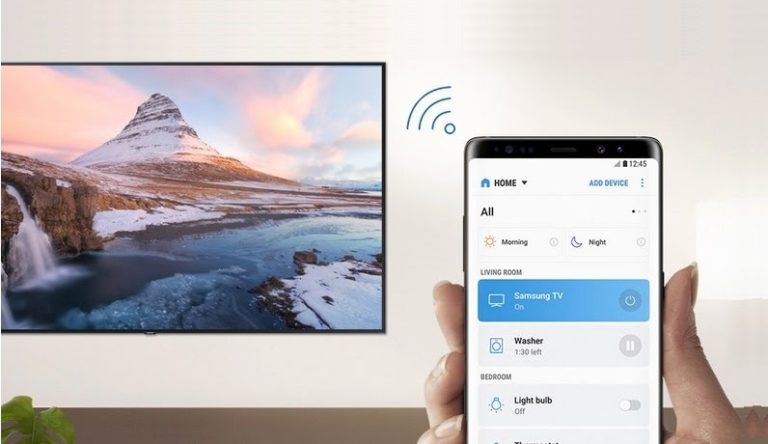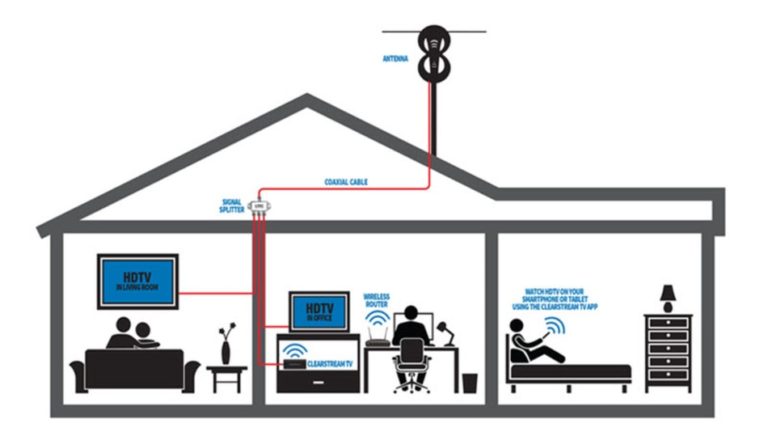Why Does My Samsung TV Keep Turning On By Itself?

Each of us has at least once experienced that his TV turned on by itself. But what if it starts happening more often? There can be many reasons why this happens. But fortunately, in most cases, there’s nothing to be scared of. More people have dealt with this issue than one might think, especially those who own a Samsung TV. In this article, we’ll talk about why Samsung TVs sometimes keep turning on and what the reasons are. So, let’s start!
Why Does My Samsung TV Keep Turning On By Itself? The most common reason a Samsung TV turns on by itself is that it has an HDMI device (smartphone, tablet, DVD player) connected to a TV. Also, the problem why the TV keeps turning ON can be a faulty sleep timer, outdated TV software, Wi-Fi connection, or defective remote controller.
Now that we’ve addressed the issues, it’s time to talk a little bit more about how to fix them. In the rest of the article, you’ll be able to find different ways how to stop your Samsung TV from turning on by itself.
Table of Contents
Why Samsung TV Keeps Turning On by Itself?
Even though it might seem spooky at first, the reason why your Samsung TV turns on by itself is because of an HDMI-connected device. Once you connect a device to your TV via HDMI, you allow partial control of the TV. This means that when you boot up the connected device, your TV might turn on too. The most obvious cases are those of a DVD player or even a laptop that uses the TV as a screen. These would turn on your TV screen even if you didn’t touch it.
However, if you have the opposite problem with your TV, be sure to read Why Does My TV Turn Off By Itself? Possible Reasons.
This is an optional feature provided by Samsung TVs, referred to as the Anynet+. To stop your TV from using this feature and thus powering up on its own, simply follow the steps below:
- Press the Home button, usually located in the middle of your TV remote.
- Next, choose settings.
- Go to General settings.
- Find the External Device Manager tab.
- Pick Anynet+.
- Turn it “Off”.
HDMI-connected devices aren’t the only reason why your Samsung TV keeps turning on by itself. Other reasons include using a new software version or simply having a faulty sleep timer. If you’ve turned the Anynet+ feature OFF and your TV still keeps turning ON, don’t fret because there are quick and easy solutions for this issue. Here are the most common reasons:
Reason 1: Loose Power Supply Cable

Not only will a loose power supply cable turn ON your TV without you pressing any buttons, but it could also cause screen blackouts and signal problems. The supply power cable shouldn’t be hard to find, except if you have one of the newer Samsung models, you’ll be forced to remove the back covering to tighten the cable.
Here are the steps to tighten your Samsung TV cable:
- Take the cable out of the TV (disconnect it).
- Wait a few minutes (around 10 minutes).
- Plug the power cable back in and make sure it fits perfectly. Do so gently without using excess force.
When doing this, make sure to check also the other cables that are plugged into the back side of your TV. Check for signs of deterioration and check if they are plugged in correctly.
Reason 2: Turn Off SmartThings

SmartThings is a handy feature that lets you connect multiple devices (phones, tablets, TVs) with a Samsung TV. This feature could also cause your TV to turn itself ON due to the connection with other devices, especially other TVs. Therefore, be sure to disable this feature.
In order to properly disable the SmartThings feature, follow the steps below:
- Press the home button.
- Choose settings and then General settings.
- Go to Network.
- Click the Expert Settings tab.
- Toggle the “Power On with Mobile” feature.
Reason 3: Updating TV Software
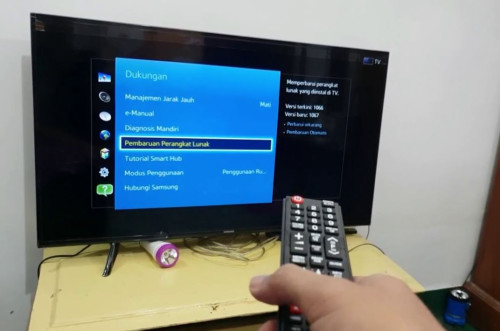
New software updates can have bugs and cause the TV to turn on automatically. That’s usually because of the faulty updated software. Likewise, there is a possibility that your software is outdated, which also might be the reason why the TV turns itself ON. If you have newer software, contact Samsung customer support and if your software is outdated, simply update it to the newest version. Here is how you can do this.
Follow the steps below to update the software on your TV to the newest version:
- Press the Home button.
- Choose Settings.
- Click the Support Tab.
- Toggle the Software Update tab and choose “Now”.
If you don’t feel like updating your TV manually in the future, choose the “Automatic Update” feature. Keep in mind that this could sometimes disrupt your desired viewing time, especially if you’re watching your favorite TV show. Still, you can simply postpone each update. Furthermore, once your TV has downloaded and installed all the required updates, it will restart and inform you that the newest update is installed.
Reason 4: Disable Sleep Timer
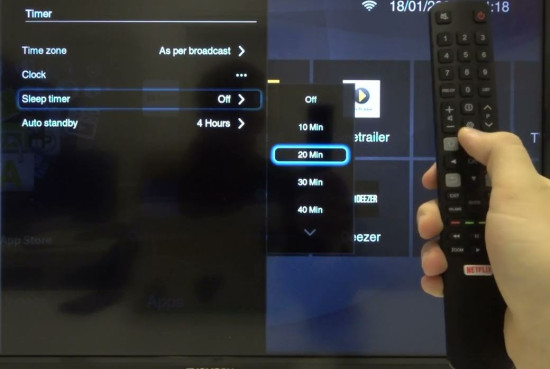
For those who tend to fall asleep while watching TV, setting a sleep timer is a great option to ensure that your TV doesn’t waste too much energy. Still, this feature can cause issues and randomly turn ON your Samsung TV. Here is what you need to do to disable the sleep timer.
To disable the sleep timer on your Samsung TV, follow the steps below:
- Press the Home button.
- Choose Settings and then General settings.
- Go to System Manager.
- Click Time.
- Choose Sleep Timer.
- Toggle the timer off.
Related Article: 75-Inch TV Dimensions (with Drawings)
Reason 5: Disconnect From Wi-Fi

If your TV keeps turning ON without any obvious reason, it might be due to its connection to other software or devices. Wi-Fi allows smart TVs to connect to apps such as Alexa or Google Home and features such as SmartThings which allow other devices to control your TV. Due to such apps and the connection between your phone, tablet, or another similar device that has access to the casting feature, simply opening YouTube might cause your TV to turn ON.
If you aren’t sure what’s causing your TV to turn on by itself, try switching off your Wi-Fi. If the issue continues, you should refer to one of the other solutions we’ve listed. On the other hand, if this solves your problem, you should scan through your apps and check which one is the cause. You could also do this by shutting down an app and checking if the problem remains over a few days.
Reason 6: Change the Batteries in Remote Controller

Low batteries could also cause your TV to turn on by itself. This is due to the signals that the remote usually send to your device when you press a button, but here it sends them on accident due to low battery. Put in new batteries and while you’re doing so, check that the buttons aren’t stuck or somehow glued to the remote, which could also be the cause.
Related Article: 75-Inch TV Dimensions (with Drawings)
Reason 7: Look for Nearby TVs

Similar TV models can interfere with each other. Having more than one Samsung TV could cause problems due to the similar connections and signals from different remotes. If you have two or more TVs close to each other, they might intercept signals even if you aren’t using that particular TV at the moment.
Even direct exposure to sunlight through the windows could cause this issue since it can confuse the infrared sensors that are installed on your TV. Furthermore, if one of your next-door neighbors has a Samsung TV, your TV might also catch signals from the neighbor’s remote control. It’s not as unusual as people might think.
Reason 8: Update the TV Firmware
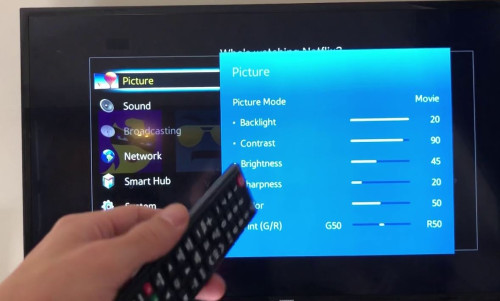
Updating the TV firmware is always a tricky thing to do because firmware updates can potentially cause problems on your TV due to bugs. Therefore, check if your TV has the latest firmware update. If not, then you need to update it.
To attempt this fix, you should enter the device Settings by using the Home button and check if there are any possible firmware updates. Another way to check is to visit the product information website or contact Samsung customer support directly. They will inform you if there is a firmware update and even give you info on whether you’ll have to install the update manually via USB.
Reason 9: Perform a Factory Reset
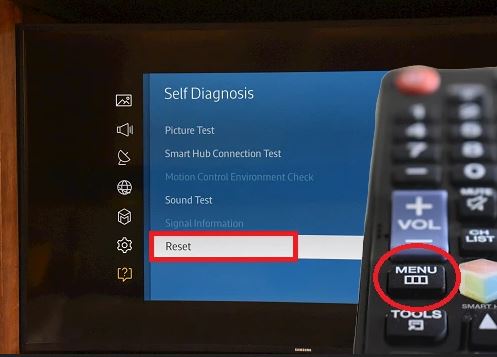
This action should be your last option if nothing else works. Resetting your Samsung TV to its factory setting will do the job. At least, that’s how it is in most cases. However, if this option fails, simply contact customer support and inform them that you have an issue with your TV. They will be able to tell you what to do next.
For those who want to learn more, be sure to read How to Turn On The TV Without a Remote Control?
FAQ: People Also Ask
How do I turn on a Roku TV without a remote?
The two possible options are either downloading a mobile app (Roku TV app) that allows you to use your smartphone as a remote or using the power button under the monitor.
How do I turn on Wi-Fi on an LG TV?
Go to the Home tab by pressing Home on your remote. Reach the Settings tabs and choose Network. There will be a few options but choose Wi-Fi. Pick the desired Wi-Fi network and enter the password to connect.
How do I turn on an Apple TV?
Apple TV can be turned on by using the Siri remote. If your TV has entered sleep mode, pressing any button on the remote will turn it on. This works for all TVs connected to the Siri remote.
Final Thoughts
Having your TV power up on its own can be annoying, but fortunately, it can be resolved easily in most cases. The first thing to do is to determine what the problem is, or at least assume. Disabling the sleep timer, installing updates, disconnecting the power supply cable, changing the batteries on your remote control, or simply checking if your remote affects multiple TVs in your house will usually do the trick. If none of these methods work, contact Samsung customer support and inform them of the issue. I hope that this article has helped you.