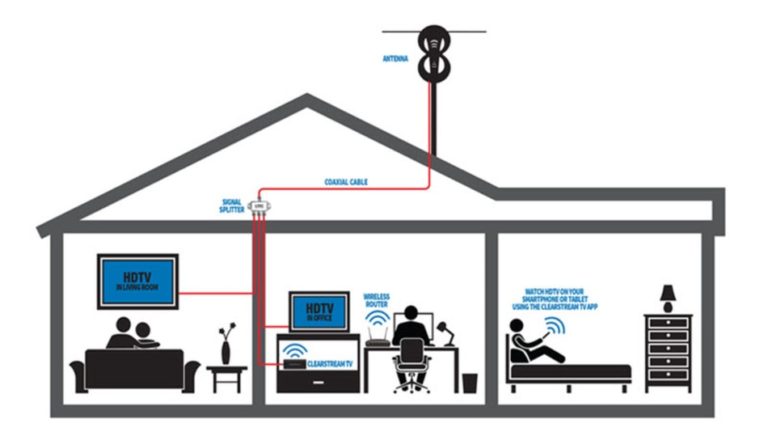How to Watch Video From Your Phone on Your TV?

The capabilities of modern smartphones are much greater than TVs. In addition to the Smart options, which are already almost a full-fledged computer through which you can watch movies, TV shows online, log into social networks, and even play online games. At the same time, home videos and photos that you want to watch on the big screen are often stored on your mobile device. But all these files can be broadcast from the phone to the TV. Let’s see what settings are required for this.
Table of Contents
How to Watch Video From Your Phone on Your TV?
So How to Watch Video From Your Phone on TV? To successfully watch video from your phone on TV you can use two methods; wired streaming method, and wireless streaming method. With the wired method, you connect your phone to the TV via USB, HDMI, or Tulips. With the wireless method of connection, you can use Wi-Fi, special programs like Chromecast, or AirPlay.
Can All Smart TVs Connect To Smartphones?

The quality of the reproduced content directly depends on the TV itself. On CRT models, it is impossible to play Full HD video and even more so 4K. But you can see ordinary photos through an adapter such as “Tulips”, if the equipment supports the required format.
The easiest way is to stream content to Smart TV. A smart TV already connects to the Internet via a wireless or wired network. And it’s easy to sync with your modern smartphone. There, you can watch any video in different quality and format.
Classic plasma and LCD panels support a variety of video formats, but not all. To understand what kind of recording can be played from the phone on TV, you need to carefully study the TV passport, where the supported formats are indicated.
How to watch videos from your phone on TV depends on the connection method, file type, and equipment model. Let’s see all the options for transferring these records.
Here you can see How to Connect Your iPhone to LG Smart TV and How to Connect Your iPhone to Samsung TV.
Wired Streaming Methods
There are three ways to connect a mobile device via a cable: via USB, HDMI, and Tulips. In all cases, only the file system of the phone will be played. That is, you can open a recorded video or photo. And then only if the TV supports the required format.
1. USB Video Transfer
The easiest way to transfer video from a phone to a TV, if such connectors are provided in the technology. In this case, the TV usually has a classic USB connector, and the phone has a micro USB.

Important! Online video files are not transferred like this. Only records saved in the phone memory or CD-card.
Connection procedure:
- One end of the cable connects to the corresponding connector on the smartphone.
- The second to the TV. And it is in this sequence.
- A device connection notification will open on the device. In it, you must choose to use your smartphone as a storage device.
- Then you need to go to the TV menu. This is easy to do with the remote control, which has a Menu / Source button. There, select the signal source – USB.
- In the opened file system, select the desired folder or video. And view it on the big screen.
The advantages of such a connection include the ease of the chosen method and automatic recharging of the cell phone. And often there is no need to connect additional adapters to synchronize devices.
The disadvantage is that there is no online broadcasting option. In this version, the phone acts as a regular flashcard.
Related Article: Why Does My TV Turn Off By Itself? Solution
2. Sending via HDMI Cable
Streaming video from your phone to your TV via HDMI is easy, but somewhat more difficult than via USB. This is due to the presence of HDMI-mini input not in all smartphone models. And if it is not there, you will have to purchase an additional adapter.

The advantage is good broadcast quality. Newer versions of HDMI 2.0 and higher cables are capable of transmitting 4K and Full HD video. But only if the TV supports these formats and when transferring data, no additional adapters are used that affect the quality and resolution of the video.
Connection procedure:
- First, the phone is connected. Then, the TV.
- In the TV menu, go to the signal source and select HDMI 1 or 2. Depends on the connector where the device is connected.
- Open the required file among the options that appear on the screen.
Navigation is performed using the remote control. Channel switching arrows – move from one file to another. OK key – open the desired folder, video.
Important! Before choosing this method of broadcasting from phone to TV, make sure that these connectors are on the devices. Check what types and resolutions your TV supports. And only then connect the equipment. Also, remember that this method causes the device to discharge quickly. Therefore, immediately put it on recharging from the mains.
3. Using Tulips
This option is suitable for CRT and classic TVs, where there are connectors for “Tulips”. An adapter is required to connect them to the phone. An exception is when the headphone jack in the mobile device is a standard connector for this type of cable.
Connection procedure:
- Connect the phone directly or through an adapter.
- Plug the Tulip connectors into the color-matched inputs on the TV.
- Select signal source – AV.
- Open the required file.
There are many disadvantages to this method. The main thing is the limitation on the quality and resolution of the video being played. Tulips are not meant to broadcast a large file, so Full HD is not for them.
Often, with this method of broadcasting video from the phone to the TV, the sound is lost or image noise is obtained. This is difficult to fix. The problem could be the cable, the connectors on the TV, or the type of video being transferred.
4. Pros and Cons of Cable Video Transmission
You can output a movie from your phone to your TV via a cable if it is stored in the device’s memory. Online viewing is not available. And this is the main disadvantage of cable interface devices.
The Pros:
- Good quality data transfer considering the selected connection method and video format. The broadcast is not affected by the reliability of the Wi-Fi connection.
- Fast and easy settings. Any smartphone user can connect the cables in series.
- The ability to simultaneously recharge the phone when choosing a USB adapter.
If you want to transfer movies online, you need to choose a wireless connection method or use special applications. All these options are available only for Smart TV.
Wireless Streaming Methods
Smart TVs support various video extensions and allow you to watch movies from your phone online. Among the methods of transferring data, the most common are wireless methods such as: Wi-Fi connection, special programs like Chromecast, and AirPlay. Let’s see each of them.
1. Wi-Fi Connection
The Wi-Fi Direct sync technology is one of the most widespread technologies to broadcast videos from your smartphone to the TV. Modern devices are already equipped with this option, so no additional programs are required. An important condition is a connection in one local network.

Steps to connect your Phone to TV:
- Go to smartphone settings. Select the section with wireless networks.
- Activate the Wi-Fi Direct option.
- Open TV settings and also enable the function.
- Select the required device in the synchronization window that opens on the screen.
- Confirm action.
- Open the desired file on your smartphone.
After that, the images from the device will be broadcast to the large TV screen.
Important! The quality and availability of such a connection depend on the brand of TV. For example, the built-in feature in the Samsung AllShare TV only works with a number of smartphones from the same manufacturer.
2. Miracast Connectivity Technology
MiraScreen: This feature is based on Wi-Fi Direct. But the developers have made a number of additions to make it easier to stream video from your phone to TV. For example, support for sending 3D files has been implemented. And the transfer of high volume content is allowed.

Important! If your TV does not support Miracast technology, you need to purchase a Wi-Fi adapter with this option. It is easy to check the availability of functions through the TV passport or the manufacturer’s official website.
The device is synchronized in the same way as in Wi-Fi Direct.
3. Streaming YouTube Videos
Most of the videos on mobile are viewed by users through YouTube channels. And many people want to watch them on the big screen. To do this, you must first synchronize your smartphone with the TV in any convenient way, except for Tulips, which will not give the desired image quality.
And then make the following settings:
- Check if the YouTube app is available on your smartphone. Go to it. Find settings and activate Watch on TV.
- If the connection is correct, an instruction with prompts will appear on the phone screen.
- Go to the Smart TV menu, find the YouTube application. And select the connection type “In manual mode”.
- A code will appear on the screen, which must be entered on the phone via the Add button.
- After all the manipulations, the selected video on the smartphone will open on the big screen.
The peculiarity of this method is that you can not sync devices. If your Smart TV has a good network connection and the YouTube application is installed, you can simply watch the same videos, but immediately on the large display.
4. Chromecast Program
This is the option for TVs that are not equipped with a Wi-Fi module. In fact, this is not a program, but a software device called Chromecast. It is performed in the form of an HDMI port for a TV connected to a home Wi-Fi network.
After turning on, the adapter will automatically find a smartphone connected to the same Wi-Fi. And syncs devices. After that, the content of the phone will be displayed on the TV, the screen mirroring mode will be activated. And you can play any videos from the tabs of the Chrome browser, including YouTube channels.
5. AirPlay (Apple Technology)
AirPlay is an internal development for the iPhone. It allows you to quickly synchronize and display video from your phone on the TV screen. You can download the application through the App Store. After installing and connecting the devices to a common home network, there will be no difficulties with broadcasting content.
A viewing will be done through the Apple TV media player. He will also act as a link between the smartphone and the TV.
Final Thoughts
There are many special programs for transferring files from a smartphone to a TV. Almost every major manufacturer develops in-house services for their TV brands. In this case, you can deduce the general algorithm of actions when you need to transfer video from your phone to TV:
- Understand what needs to be sent: a file that is stored in memory or a movie to be downloaded online.
- If you only need to send files, the fastest way to connect is wired. To do this, determine the presence of connectors and the required adapter. Additional synchronization and settings are practically unnecessary.
Online movies can only be viewed from Smart TV. This requires a wireless connection or special devices.